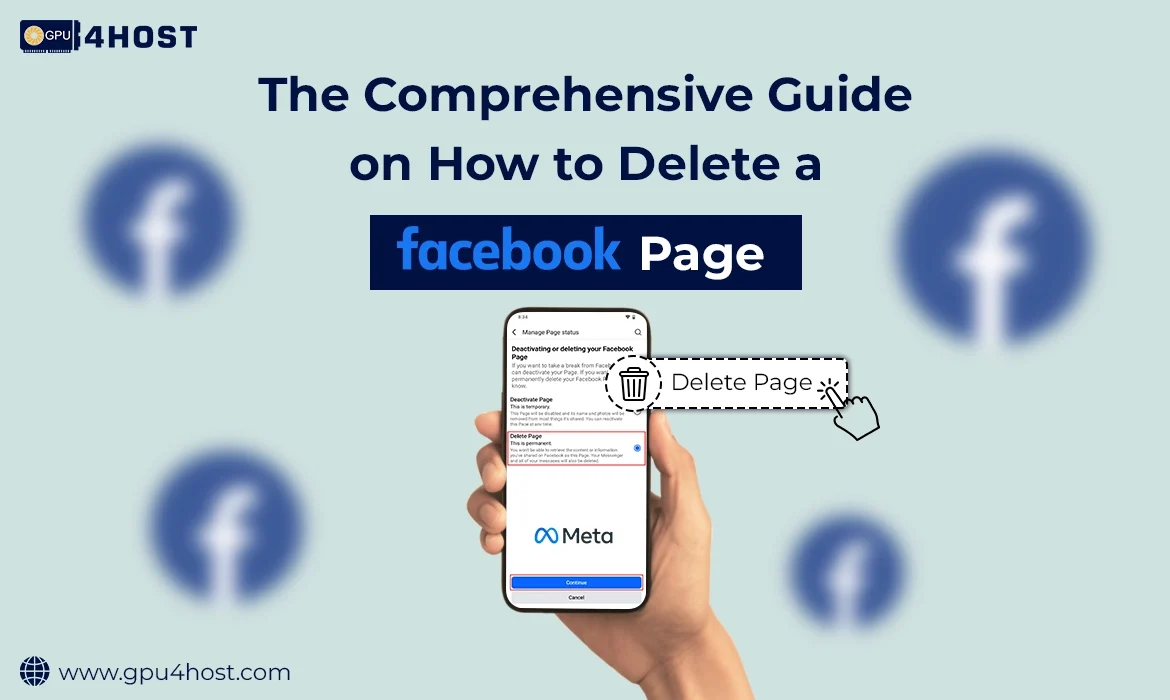How to Delete a Facebook Page
The Comprehensive Guide on How to Delete a Facebook Page
In the continuously developing era of digital marketing, your Facebook presence really matters—until it doesn’t.
Even if you have just rebranded and moved all your target audience to another platform, or simply wish for a new start, mastering how to delete a Facebook page can be important. This blog takes you through the whole process in complete detail, mainly customized for businesses, tech startups, and digital creators utilizing platforms like a GPU server, an AI image generator, or a cutting-edge AI server for their processes.
Deleting a page is not as easy as pressing a “delete” button, especially if you’ve developed your online presence around challenging tech solutions such as GPU hosting or deep learning services. But relax, there is no need to worry; we’ve completely broken it down into manageable steps.
Why Would You Want to Delete a Facebook Page?
Before deeply diving into the section on how to delete a Facebook page, let’s simply talk about the question “why.” Here are several common situations:
- You’ve recently transformed your business model (for example, ranging from cloud hosting to GPU dedicated server plans).
- You created a simple test page or a duplicate account.
- You’ve moved your target audience toward different platforms best for visual-intensive tools, such as an AI image generator.
- You merged different pages under a single name, like GPU4HOST.
- You no longer have the bandwidth to handle it, or your group has shifted to newer channels.
Despite your reason, learning how to delete a Facebook page makes sure that you clean up all your digital footprint appropriately.
Step-by-Step: How to Delete a Facebook Page
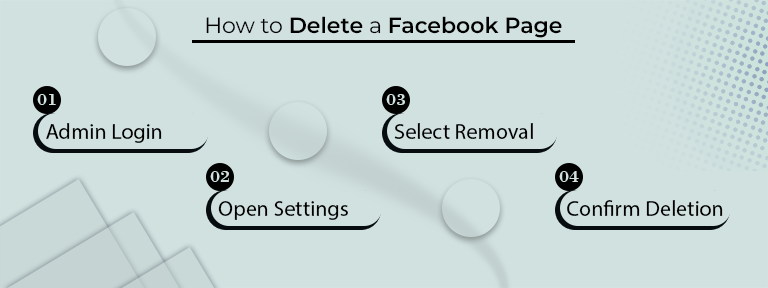
Here is the complete step-by-step breakdown to help you delete your business page.
Step 1: Log in to Facebook With Admin Access
You must be an administrator of the business’s page to begin the deletion process. If you are not, then you won’t get the option.
- Go to Facebook.com & just log into the account that handles the page.
- Go to the business page simply by searching or accessing it with the help of the “Pages” section on the left-hand side.
If you’re handling a big brand like GPU4HOST with many tech-based pages (for example, one for GPU dedicated server, one for AI server, etc.), make sure you’ve chosen the right one.
Step 2: Go to Page Settings
Once on the chosen page:
- Click on the “Settings” option at the bottom left corner of the page menu.
- You will directly land on the General Settings page by default.
This is the case where you’ll easily access all the tools required to understand how to delete a Facebook page forever.
Step 3: Find & Click “Remove Page”
Just scroll to General Settings until you see:
“Remove Page”
[Page Name] will be deleted permanently.
Press the “Edit” button next to the Remove Page option, then click on the link that appears:
“Delete [Your Page Name]”
Facebook will ask for proper confirmation. You’ll also get almost a 14-day grace period, just in case you change your mind.
Step 4: Confirm Deletion
Click “Delete Page” and confirm all your ongoing actions.
Yayy! You’ve now honestly begun the process. But wait, wait—your web page is not gone just yet. Facebook always keeps the page in a “scheduled for deletion” state for a total of 14 days. During this time, you can easily recover the page if required.
What Happens After You Delete a Facebook Page?
Once you’ve finished all the processes, your page will:
- Be officially hidden from public view.
- Scheduled for permanent deletion in just 14 days.
- Lose every single post, comment, like, and follower permanently after the notice period.
So, if you are a business providing deep learning services or running a community around NVIDIA A100 performance metrics, make sure you have saved or archived the necessary content before permanent deletion.
Bonus Tips Before Deleting: Back Up All Your Page Data
Before you finally decide how to delete a Facebook page, download your important information, consisting of:
- Photos & posts
- Comments & engagements
- Page messages
- Audience analytics
To do this:
- Firstly, go to Settings > General
- Press on “Download Page”
- Facebook will prepare your archive & inform you when it’s all set for download
This is generally necessary for businesses such as GPU4HOST that depend completely on social insights to get product offerings in the case of multi GPU server solutions or AI integrations.
General Mistakes to Avoid
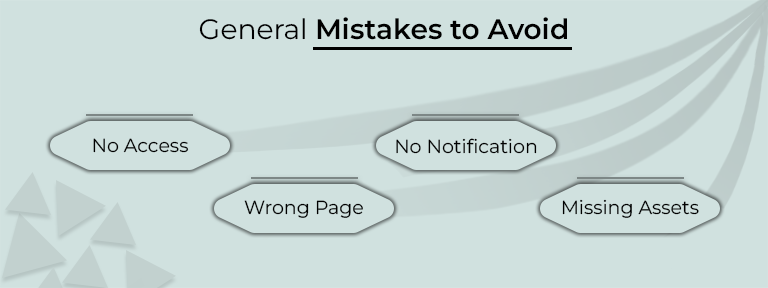
While the deletion process may seem easy, some users encounter issues. Here’s what to avoid:
- Not having admin access: Only administrators can delete the page.
- Deleting the incorrect page: Tech businesses generally run many pages (one for GPU hosting, and a second one for product tutorials, such as AI image generator usage). Make sure to cross-check!
- Not notifying followers: It’s respectful and strategic to let your followers know if you’re shifting to another platform or merging accounts.
- Forgetting to download assets: Visuals highlighting your NVIDIA A100 hardware configurations or deep learning could be helpful in the upcoming time.
Is Deletion the First & Last Option?
If you are still doubtful about how to delete a Facebook page, just ask yourself if deletion is the only solution, or is there nothing else?
You could also:
- Unpublish the page: Archive it, but keep the content complete.
- Merge pages: Unite many related pages into one (perfect for big brands like GPU4HOST, providing diverse tech services).
Unpublishing is way more helpful than deletion if you are pausing content but may have chances to return, while merging can help you merge followers across the same type of niches, such as AI server in-depth conversation, or GPU hosting tutorials.
When Deleting is the Perfect Move
Sometimes, deleting your brand page is the only one of the smartest moves, generally if:
- Your target audience is not active.
- The page no longer showcases your brand (for example, you’ve shifted from general hosting to niche GPU-dedicated server service).
- You’ve got bad engagement that can’t be recovered.
Cleaning your brand record is important, especially in tech-based niches where credibility and focus are a must.
Conclusion: Knowing When & How to Delete a Facebook Page Matters
In the scenario driven by quick innovation and digital branding, sometimes deleting is not as strategic as creating.
For brands working in advanced sectors such as GPU server, deep learning, or multi GPU server architecture, a neat and focused digital presence is a must. Even if you are rebranding, consolidating under GPU4HOST, or moving marketing to another platform, knowing how to delete a Facebook page allows you to take complete control of your digital history.
Just remember—always do it with a specific plan. Back up all your essential data, communicate with your target audience, and make sure that the move supports your huge business goals.
Because in tech, clarity is key—even in your Facebook footprint.