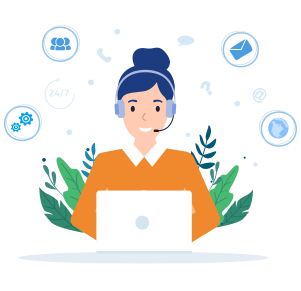Powerful GPU Servers for BlueStacks Emulator
Harness high performance for BlueStacks Emulator with GPU4HOST’s cutting-edge GPU servers. Enhanced for Android gaming, our scalable GPUs offer seamless, reliable experiences, helping you to run different instances and resource-based applications easily.
Get Started
What Can GPU Servers Help You?
It boosts your gaming experience by providing top-tier graphics processing and enhanced performance.
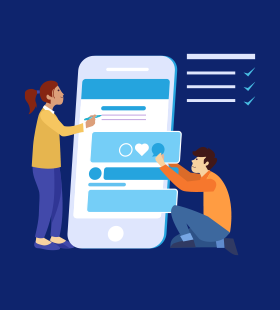
Test Various Android Apps
Testing different applications on any specific Android emulator by easily changing the profile of the device instead of changing several devices.

Enhanced Experience When Running Android Apps
GPU dedicated servers easily let you always enjoy a big screen and good keyboard working at the time of playing games.
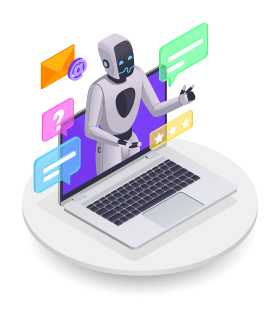
Run Bots
Running advanced bots for your preferred game surpasses all other bots. Buy dedicated GPU servers to easily get the overall capacity of all bots.

Enhance Social Media Marketing Campaigns
With dedicated GPU servers, your marketing campaigns will simply run without using any additional resource.
Run BlueStacks Smoothly with Scalable Pricing Plans

Quad-Core Xeon E3-1230
$ 144.00/month
$50.99
- 16GB RAM
- 960GB SSD
- 1Gbps Port Speed
- GPU: Nvidia GeForce GT730
- Microarchitecture: Kepler
- Max GPUs: 1
- CUDA Cores: 384
- GPU Memory: 2GB DDR3
- FP32 Performance: 0.692 TFLOPS
- OS: Windows / Linux
- Fully Managed

P1000
$ 144.00/month
$50.99
- Eight-Core Xeon E5-2690
- 32GB RAM
- 960GB SSD
- 1Gbps Port Speed
- GPU: Nvidia Quadro P1000
- Microarchitecture: Pascal
- Max GPUs: 1
- CUDA Cores: 640
- GPU Memory: 4GB GDDR5
- FP32 Performance: 1.894 TFLOPS
- OS: Windows / Linux
- Fully managed

GT 1650
$ 189.00/month
$50.99
- Eight-Core Xeon E5-2667v3
- 64GB RAM
- 960GB SSD
- 1Gbps Port Speed
- GPU: Nvidia GeForce GTX 1650
- Microarchitecture: Turing
- Max GPUs: 1
- CUDA Cores: 896
- GPU Memory: 4GB GDDR5
- FP32 Performance: 3.0 TFLOPS
- OS: Windows / Linux
- Fully managed

- Instant Support
- Quick Deploy
- Robust Security
Reasons To Choose BlueStacks GPU For High-Performance
BlueStacks GPU boosts your gaming experience by facilitating appealing gameplay with advanced graphics rendering. Using GPU-based servers to get quicker app processing and enhanced responsiveness, which makes it the best option for running resource-based Android apps on anything.
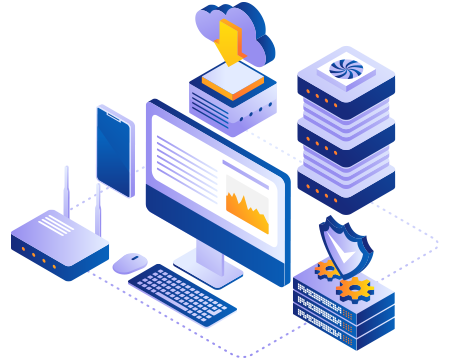
GPU Dedicated Servers Boost Gaming Experience on BlueStacks
Elevate your gameplay experience with GPU Dedicated Servers for unparalleled performance and mind-blowing graphics.
-
GPU dedicated servers can simply offer BlueStacks FPS boost, always letting you hit that particular mark in games. Higher FPS makes sure that you have breathtaking animations.
-
After integrating a dedicated GPU server, operators who experience lag will see an increment in the performance, which provides a completely satisfying experience inside gaming.
-
You will be fully able to play your chosen games at the best settings possible, based on the type of GPU server you use. This offers a more fascinating and attractive graphical experience.
-
These dedicated GPU servers web hosting has the complete ability to easily run a lot of games in numerous different tabs simply by running some specific dedicated instances.
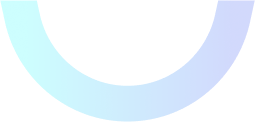


Need Any Help?
Contact us through phone call or live chat and talk with our experts to get the solution to any problem.