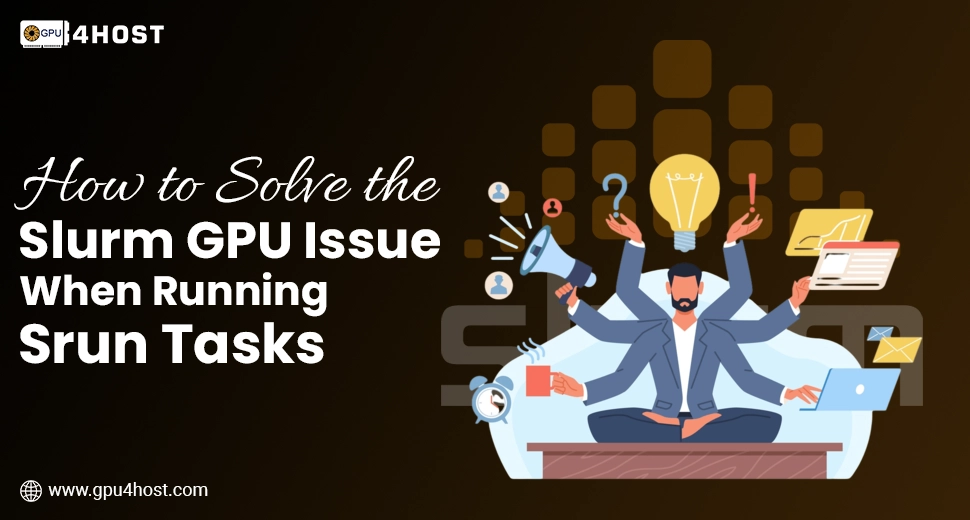How to Solve the Slurm GPU Issue When Running srun Tasks
When working with challenging environments, such as a GPU server, facing issues with job schedulers like Slurm can be irritating, mainly when you’re fighting against valuable time to train a complex model, render a scientific simulation, or process workloads with the help of robust resources like a GPU dedicated server. One general and recurring error users generally encounter is the “Slurm srun GPU Allocation” error, usually flagged at the time of job submission with srun.
This whole guide covers all essential steps to fix Slurm GPU issues, especially the GPU allocation issue, and make sure that your tasks run smoothly, even if you are deploying on a GPU cluster, using an AI GPU, or depending on GPU4HOST services.
Understanding the Slurm GPU Issue
Before deeply diving into solutions, it’s necessary to know why this GPU allocation error takes place in Slurm. Slurm is basically a workload manager utilized extensively across a GPU server, HPC-based systems, and robust AI infrastructures to schedule jobs successfully.
When you submit a specific job with the help of srun or sbatch with GPU demands, Slurm aims to distribute a GPU that matches your particular request. If there is any type of contradiction between your request and available assets, or if setups are wrong, you’ll encounter issues like:
srun: error: Unable to allocate resources: Requested node configuration is not available
srun: error: Unable to find a GPU
This issue is commonly associated with Slurm GPU problems, and resolving it requires both proper job scripting and system configuration.
Real Causes of the Slurm GPU Issue
- Wrong or missing GPU request arises in srun or sbatch.
- No accessible GPUs on the target node.
- Node not set up correctly to report GPU accessibility.
- SLURM was not engineered along with GPU support.
- GPU server assets are already in use.
- Mismatch between Slurm configuration & CUDA environment.
Step-by-Step Quick Fixes for Slurm srun GPU Allocation Error
Let’s take you through all the practical solutions to troubleshoot your Slurm GPU error:
1. Utilize the Right GPU Request Syntax
Always utilize the correct Slurm directives to get GPUs. Here’s an instance that really works:
srun –gres=gpu:1 –partition=gpu_partition ./your_script.sh
If you are submitting with the help of a batch script:
#SBATCH –gres=gpu:1
#SBATCH –partition=gpu_partition
Ensure the –gres=gpu:N line matches the accessible GPU count on the node.
2. Check GPU Availability Across Different Nodes
Utilize the below-mentioned command to look at which nodes have available GPUs:
sinfo -o “%N %G”
If no GPUs are displayed, either the nodes have zero GPUs, are busy, or are set up.
Bonus Tip: For AI image generation or machine learning training tasks utilizing Nvidia A100, make sure you choose a node with the right hardware from your GPU hosting service provider or local cluster.
3. Verify the Node’s GPU Configuration
Simply log in to a compute node and just run:
nvidia-smi
If no GPUs are displayed, then your node may be missing all drivers, or the Slurm setup is not identifying them.
Also, make sure that your GPU cluster is revealing GPU info properly with the help of gres.conf.
Sample gres.conf:
Name=gpu Type=nvidia File=/dev/nvidia0
& your slurm.conf should integrate something like:
GresTypes=gpu
NodeName=node01 Gres=gpu:2
4. Make Sure Slurm Has GPU Support Enabled
Run the below command on the Slurm controller node:
scontrol show config | grep Gres
If you don’t get to see GPU types listed, fix up or reorganize Slurm along with GPU support. This is important for environments utilizing a GPU dedicated server or managed solutions such as GPU4HOST.
5. Check for Driver & CUDA Compatibility
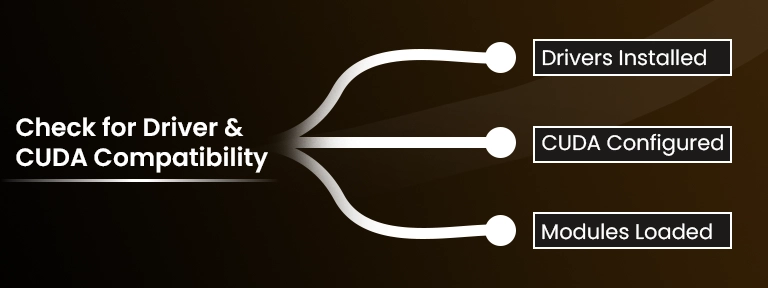
If you are constantly working with an AI GPU such as the Nvidia A100, make sure that
- The latest NVIDIA drivers are properly installed and loaded.
- CUDA is correctly configured.
- Environment modules are generally loaded before Slurm job runs.
In your job script, remember to preload modules:
module load cuda/12.2
This helps prevent environment-associated Slurm GPU errors at the time of allocation.
6. Prevent Over-Requesting GPU Assets
Some of the users accidentally request more GPUs than are available. For instance:
#SBATCH –gres=gpu:4
This will generally fail if only 2 GPUs are accessible on the node. Either decrease the request or focus on a different node with the help of:
#SBATCH –nodelist=gpu-node01
7. Check Job Queue & Usage
Other jobs may already be utilizing all available GPUs. Check this with the command below:
squeue -u your_username
And for real-time GPU utilization:
srun –gres=gpu:1 nvidia-smi
If every card is taken, remember to reschedule or increase GPU availability with your GPU server provider.
8. Utilize GPU-Aware Partitions
Your Slurm setup may consist of GPU-based partitions such as:
#SBATCH –partition=gpu
If you submit to a default division without GPU capability, then there is a high chance that allocation will definitely fail.
Make sure that your GPU hosting environment supports GPU-partition tagging, mainly when utilizing high-performance configurations from service providers like GPU4HOST.
9. Test with a Minimal Job
Utilize a common script to test GPU access:
#!/bin/bash
#SBATCH –gres=gpu:1
#SBATCH –partition=gpu
echo “Testing GPU Access…”
nvidia-smi
This will verify if the Slurm GPU error falls under your job setup or elsewhere.
Additional Tips for Preventing Future Slurm GPU Issues
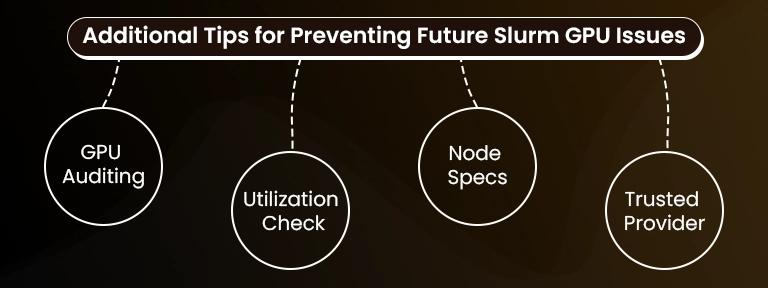
- Constantly audit GPU availability along with sinfo and nvidia-smi.
- Check GPU utilization to prevent unexpected double-booking.
- Document node specifications, mainly if utilizing many types (for example, V100 vs A100).
- Utilize a reliable GPU hosting service provider such as GPU4HOST with pre-configured Slurm support.
Conclusion: Fixing Slurm GPU Allocation Issues
If you’ve been constantly hitting a wall along with the Slurm srun GPU allocation error, then you are not alone. It’s one of the most general issues in GPU cluster management. Even if you are rendering with a GPU dedicated server, training an advanced AI image generator, or simply working with CUDA, the key to troubleshooting this Slurm GPU issue falls under:
- Precise GPU requests.
- Proper partition targeting.
- Clean environment configuration.
- Make sure that your GPU server infrastructure is properly set up.
By following all the steps mentioned above, you’ll troubleshoot GPU allocation issues rapidly and keep your tasks moving ahead.