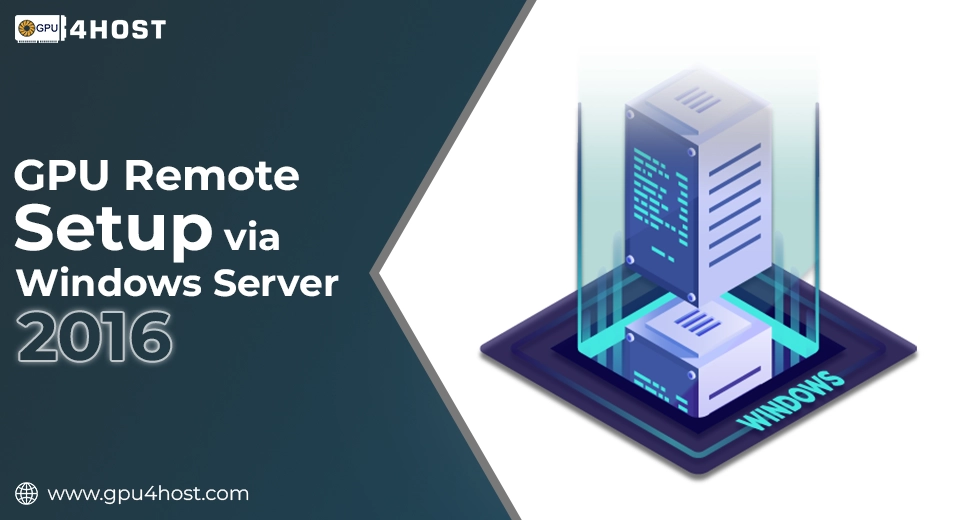Step-by-Step Guide: GPU Remote Setup via Windows Server 2016
Running GPU-heavy projects remotely has now become a very important need for businesses, experts, and developers working in different fields like artificial intelligence, data analytics, and 3D graphics rendering. If you are utilizing Windows Server 2016, setting up a GPU remote setup is not only possible—it’s truly productive when done perfectly. In this knowledge base, we’ll take you through how to run GPU workloads remotely on Windows Server 2016 simply with coding support, utilizing the best practices and tools that are easily available.
If you are training an AI image generator, running advanced AI models on an Nvidia A100, or simply opting for a robust GPU server, this whole article has got you covered.
Why GPU Remote Setup Is Important
The increasing need for a GPU dedicated server usually comes from industries demanding high-performance computing without the restriction of local hardware. A GPU remote setup provides:
- Scalable and smooth access to a GPU server
- Centralized server management
- Fully compatible with a GPU cluster for distributed computing
- Perfect environments for AI/ML tasks, modern gaming simulations, or GPU server hosting
When you pair all these proficiencies with Windows Server 2016, you get a protected, enterprise-level platform to run GPU projects from any place.
Prerequisites for GPU Remote Setup on Windows Server 2016
Before we deeply dive into the real coding and setup, make sure you have the following:
Hardware:
- A virtual or physical server with GPU support (ideally Nvidia A100 or the same type)
- Remote desktop access or SSH (especially for PowerShell)
- BIOS support for virtualization and GPU passthrough (if available)
Software:
- Windows Server 2016 Datacenter or Standard edition
- Installed the latest Nvidia drivers for the GPU
- Enable Remote Desktop Services
- Visual Studio or any other Python IDE (optional, as per coding language)
Suggested:
- Cloud-powered GPU server or GPU hosting platforms, such as GPU4HOST, for easy-to-use setup and flexibility
Step-by-Step GPU Remote Setup Guide
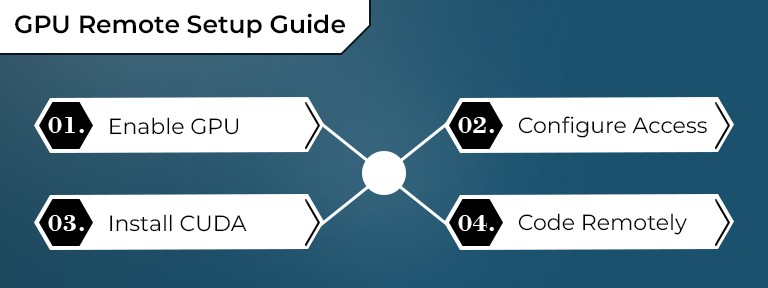
Step 1: Enable GPU on Windows Server 2016
- Install the right and latest NVIDIA GPU drivers for your chosen Nvidia card (A100, Tesla, Quadro, and more).
- Visit the Nvidia Drivers page and choose the appropriate one.
- Check GPU availability with the help of the following PowerShell command:
Get-WmiObject Win32_VideoController | Format-List Name, DriverVersion
- You should easily see all your GPUs listed. If not present, then re-check driver compatibility or BIOS settings.
Step 2: Configure Remote Access
- Firstly, go to System Properties, then choose Remote Settings and enable Remote Desktop.
- Make sure the firewall helps to establish remote connections.
- For security purposes, limit access with the help of IP whitelisting or network rules.
Step 3: Install CUDA Toolkit (If utilizing Nvidia GPUs)
The CUDA toolkit is important for using GPU cores with the help of code.
- Download from: https://developer.nvidia.com/cuda-downloads
- Select the Windows Server 2016 version and just install it.
- After the installation process, check it by running the following command:
nvcc –version
Step 4: Coding for Remote GPU Workloads
Relying on your use case (AI-based models, image generation, scientific simulations), you can utilize different languages. Python is generally utilized for AI tasks, mainly with PyTorch or TensorFlow.
Example 1: Python Script to Use GPU
import torch
if torch.cuda.is_available():
print(“GPU is available:”, torch.cuda.get_device_name(0))
else:
print(“GPU not available”)
Run the above-mentioned script remotely with the help of RDP or SSH. It should return your GPU name, for example, “NVIDIA A100”.
Example 2: Remote Execution Using PowerShell
For automation with the help of scripting:
Invoke-Command -ComputerName GPU-SERVER-01 -ScriptBlock {
& “C:\Scripts\run_gpu_model.py”
}
This helps you run Python-based AI scripts remotely on your GPU server.
Real-World Use Case: Running AI Image Generator Remotely
If you are utilizing an AI image generator, offloading all this to a GPU with the help of remote execution will exceptionally improve speed and precision. These models are resource-intensive, making local devices inappropriate for full-level generation.
Generally, install dependencies remotely (such as Stable Diffusion or Midjourney clones) and run:
from diffusers import StableDiffusionPipeline
pipe = StableDiffusionPipeline.from_pretrained(“CompVis/stable-diffusion-v1-4”).to(“cuda”)
image = pipe(“a futuristic city with neon lights”).images[0]
image.save(“output.png”)
Run the above-mentioned command on a Windows Server 2016-powered GPU Remote Setup, and you are all set to go.
Bonus Tips for Smooth GPU Remote Setup
- Utilize GPU4HOST for instant deployment of GPU dedicated server along with pre-installed libraries.
- Always check GPU utilization with the help of different tools such as Nvidia-SMI:
nvidia-smi
- For many tasks at the same time or GPU clusters, apply task scheduling via Python scripts or PowerShell.
- Always check drivers and CUDA versions to avoid compatibility problems.
Protecting Your GPU Server
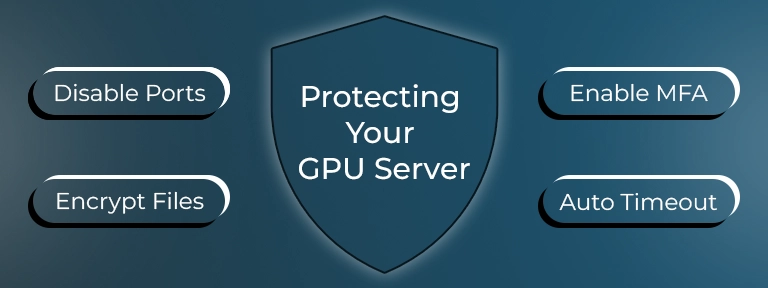
Security is very important in any GPU remote setup. Here are several quick measures:
- Disable unutilized ports
- Apply multi-factor authentication (MFA)
- Utilize encryption for file transfers
- Set up automatic session timeouts for idle users
Why Use GPU4HOST for Remote GPU Tasks?
Platforms such as GPU4HOST provide expert solutions for remote GPU task management:
- High-level SSD storage
- Nvidia A100-based servers
- 24/7 expert support for GPU server deployment
- Ideal for running AI GPU-based models, training datasets, or utilizing remote GPU clusters
Even if you are working on 3D graphics rendering, machine learning, or real-time graphics simulations, having a remote GPU setup through a dedicated server provider guarantees zero performance lag and quicker outcomes.
Conclusion
Setting up a GPU remote setup in the case of Windows Server 2016 simply opens up a world of numerous possibilities for developers, professionals, and content creators. Ranging from configuring your GPU drivers and allowing RDP to running AI-based scripts and handling tasks via PowerShell, this whole guide guarantees that you are production-ready.
With the appropriate tools, such as GPU4HOST, and a protected configuration, remote GPU servers can significantly decrease local load and improve computational performance.
No matter the tasks—from AI image generators to deep learning-based models—a properly executed GPU remote setup guarantees high speed, productivity, and scalability at your fingertips.