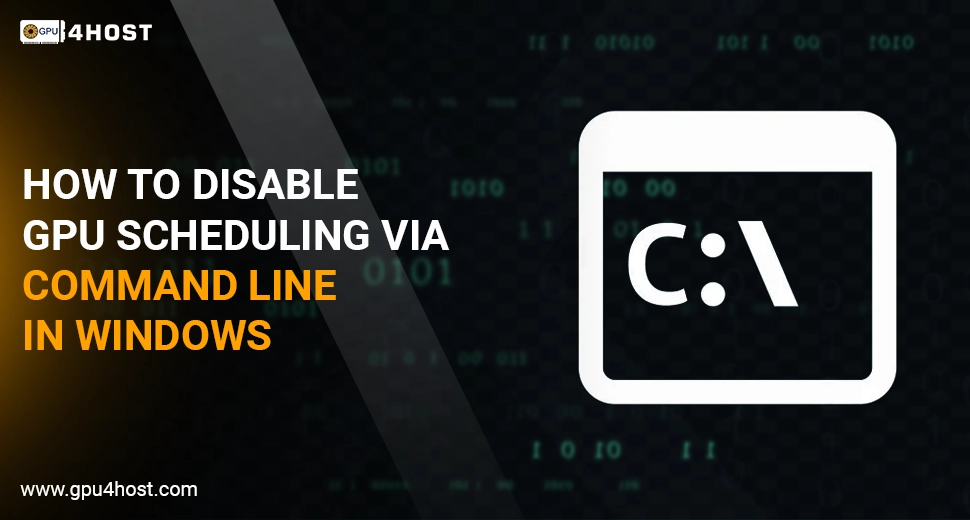How to Disable GPU Scheduling via Command Line in Windows
Modern Windows systems consist of a well-known feature called hardware-accelerated GPU scheduling, engineered especially to improve graphical performance and decrease latency. However, in some situations—mainly with AI tasks, 3D rendering, or personalized GPU server setups—this feature may lead to instability or performance issues. That’s why a lot of users opt to disable GPU scheduling manually, generally with the help of command-line processes for more automation or remote management.
This whole guide helps you to know about how to disable GPU scheduling with the help of the command line in Windows 10/11, providing some practical tips and real-world use cases for developers, gamers, and experts utilizing a GPU dedicated server or working in AI GPU settings.
About GPU Scheduling
GPU scheduling, mainly hardware-accelerated GPU scheduling, helps all your graphics cards handle their own memory more productively, decreasing latency and optimizing responsiveness in graphics-based apps. It was introduced in the Windows 10 version in the year 2004 and remains to be part of Windows 11.
But it’s not always useful. On systems utilizing
- GPU clusters for deep learning
- AI image generator tools
- GPU hosting infrastructure
- Modern NVIDIA A100 setups
… This feature can sometimes result in driver issues, excess use of resources, or latency in task-based rendering.
Thus, there’s an increasing demand to disable GPU scheduling, generally for users handling a GPU server with performance-based tasks.
How to Check If GPU Scheduling Is Enabled
Before we deeply dive into disabling it, let’s first of all check its present status utilizing the command line.
- Open Command Prompt as Administrator
- Run the below-mentioned command:
reg query HKLM\System\CurrentControlSet\Control\GraphicsDrivers /v HwSchMode
- Result Value:
- 0 = Disabled
- 1 = Enabled
- No value = Default (Enabled as per GPU driver)
If the outcome shows 1, that states that GPU Scheduling is enabled.
How to Disable GPU Scheduling via Command Line
Now, let’s simply move into the crucial part of this guide, which is how to disable GPU scheduling directly with the help of the Windows command line.
Step 1: Open Command Prompt as Administrator
- Click Start, type cmd, then just right-click on Command Prompt, and choose the “Run as administrator” option.
Step 2: Utilize the Registry Command
To disable GPU scheduling, you’ll just have to edit the Windows Registry with the help of the command line:
reg add HKLM\System\CurrentControlSet\Control\GraphicsDrivers /v HwSchMode /t REG_DWORD /d 0 /
- REG_DWORD is the data type.
- /d 0 sets the particular value to Disabled.
- /force overwrites without any confirmation.
Step 3: Restart Your System
Changes won’t take effect until you reboot your system. Run this command to simply restart:
shutdown /r /t 0
After the reboot, GPU Scheduling will be disabled on your Windows machine.
Why Disable GPU Scheduling?

Here are some of the essential reasons why experts usually select to disable GPU Scheduling:
1. AI Task Optimization
AI tools such as AI image generators depend completely on constant GPU performance. GPU Scheduling can easily interfere with memory management in AI-based applications running on NVIDIA A100 hardware or AI GPU stacks.
2. Server-Side GPU Tasks
If you are working on a GPU server or managing a GPU cluster, predictability is very important. Disabling unwanted Windows-side optimizations decreases the chances of clashing with driver-level tuning, mainly on GPU hosting environments like GPU4HOST.
3. Video Editing & Game Development
Both high-quality video rendering and 3D modeling workloads sometimes show unexpected outcomes when GPU Scheduling is turned off, generally on dedicated systems not utilizing the modern GPUs.
4. Performance Resolving
Some of the users have reported lower frame times and fewer pauses after disabling GPU Scheduling, mainly with non-RTX NVIDIA cards.
Real-World Use Cases: GPU4HOST & Enterprise AI
A reliable platform like GPU4HOST, popular for providing advanced GPU dedicated server options along with NVIDIA A100 and AI GPU setups, usually disables GPU scheduling by default. Want to know why?
Because these systems aren’t utilized for standard consumer-level performance, they are customized for:
- Running AI image generators
- Deep learning training pipelines
- Advanced AI inference workloads
- Huge model rendering with GPU clusters
Disabling GPU Scheduling makes sure that the system’s assets are completely controlled by the AI stack or containerized application, not handled by Windows optimization layers.
Automating the Process via Script
If you handle different systems or servers, scripting this single task can save a lot of valuable time.
PowerShell Script Instance:
Set-ItemProperty -Path “HKLM:\System\CurrentControlSet\Control\GraphicsDrivers” -Name “HwSchMode” -Type DWord -Value 0
Restart-Computer -Force
Save this as Disable-GPU-Scheduling.ps1, and after that, run it with admin privileges.
This is especially useful when setting up GPU hosting settings or configuring remote GPU servers at scale.
Best Practices Before Disabling GPU Scheduling
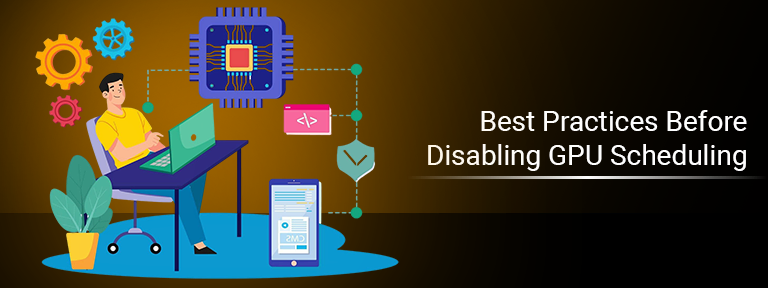
- Make a system restore point before making any changes in the registry.
- Always keep your NVIDIA drivers updated.
- On a GPU dedicated server, make sure that every single change is tested on a staging instance.
- If utilizing GPU4HOST, make sure to discuss with their experts for pre-optimized configurations.
Conclusion
Disabling GPU scheduling with the help of the command line is a simple process, but a robust twist for enhancing Windows 10/11 systems—especially for experts in AI, server hosting, and model development.
Even if you are creating an AI image generator, hosting different models on a GPU server, or refining performance on an NVIDIA A100-based GPU cluster, this twist gives you full control over system behavior.
At scale, different platforms like GPU4HOST and Infinitive Host offer pre-configured GPU hosting environments where GPU scheduling is handled at the particular infrastructure level, so you get blazing-fast performance without stressing about manual twists.
So now that you know how to disable GPU scheduling, stay ahead in the lead and improve your system for the tasks that really matter.