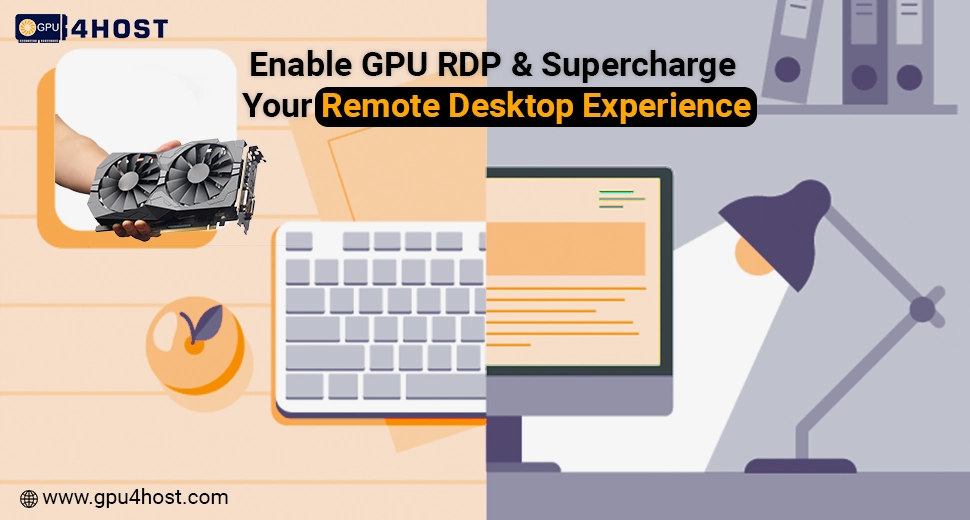Enable GPU RDP & Supercharge Your Remote Desktop Experience
In the modern remote-first world, users generally need high-performance computing with the help of remote access, mainly for different tasks such as 3D graphic rendering, video editing, AI model training, and also running an AI image generator. If you are using a GPU server or GPU dedicated server via different platforms such as GPU4HOST, allowing GPU acceleration over RDP (Remote Desktop Protocol) becomes important.
This whole article completely breaks down how to enable GPU RDP on a Windows Server, why it is really necessary, and how it improves remote tasks utilizing your GPU hosting environment—even if you’re running an NVIDIA A100, part of a GPU Cluster, or working with a solo workstation-class GPU.
Why You Want to Enable GPU RDP on Windows Server
Remote desktop access is comfortable, but completely out of the box, it may not completely use GPU acceleration. Without it, your GPU server might fail when accessed with the help of RDP, mainly for graphics-heavy or AI-based workloads.
By enabling GPU RDP, you let the remote session easily access your server’s GPU directly, offering a similar level of power and productivity as if you were working locally.
This is important for:
- Running advanced AI-based models or AI GPU tasks
- Utilizing tools such as an AI image generator
- Editing high-definition videos or 3D renders
- Remote access to a GPU cluster
- Increasing the return on a GPU dedicated server investment
Prerequisites Before You Enable GPU RDP
Before deeply diving into the setup process, ensure you have the following:
- A Windows Server 2016/2019/2022 instance.
- RDP control with administrative advantages.
- A GPU-allowed server, like those offered by GPU4HOST.
- Proper GPU drivers installed (for example, NVIDIA A100 drivers or some others, relying on your GPU).
- Remote Desktop Services (RDS) is completely set up.
Step-by-Step: How to Enable GPU RDP
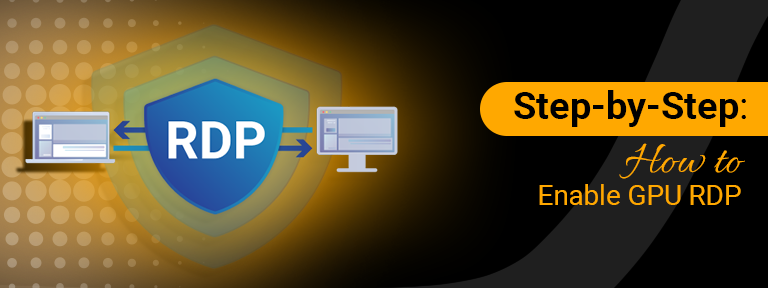
Step 1: Confirm Your GPU
Before even proceeding, make sure that your GPU is easily recognized by the system.
- Log in with the help of RDP.
- Open Device Manager.
- Expand the Display Adapters segment.
- Verify your GPU (for instance, NVIDIA A100, RTX 3080, etc.) is properly listed.
Step 2: Install the Latest GPU Drivers
Your server won’t use GPU acceleration unless drivers are installed properly.
- Go to NVIDIA’s official site.
- Download the right drivers (Data Center/Studio drivers if you’re on a right GPU server).
- Install and simply reboot the server.
Note: If you are utilizing GPU4HOST, drivers may already be pre-installed depending on your server setup.
Step 3: Enable Hardware GPU Scheduling
On some supported versions of Windows Server:
- Go to Settings > choose System > then go to Display > Graphics Settings.
- Toggle Hardware-powered GPU scheduling to On.
- Just restart your server.
Step 4: Set up Group Policy for Remote GPU Access
To completely enable GPU RDP, set up Group Policy:
- Run gpedit.msc.
- Go to:
Computer Configuration > Administrative Templates > Windows Components > Remote Desktop Services > Remote Desktop Session Host > Remote Session Environment - Double-click and utilize the hardware default graphics adapter for every Remote Desktop Services session.
- Then, set it to Enabled.
- Apply & close.
This policy helps Windows to utilize your dedicated GPU (rather than a software renderer) at the time of RDP sessions.
Step 5: Verify GPU Utilization Over RDP
Once you’ve enabled GPU RDP:
- Log in with RDP.
- Go to Task Manager > choose Performance Tab > GPU.
- Launch a GPU-heavy application (such as Blender or an AI image generator).
- Check the GPU activity constantly.
If the GPU is fully active, that means you have properly enabled GPU acceleration with the help of RDP.
Performance Gains: Why Enabling GPU RDP Matters
Once you have just enabled GPU RDP, you harness the complete power of your GPU dedicated server or a GPU cluster. Here’s what varies:
| Task | Before GPU RDP | After GPU RDP |
| AI Model Training | Slow / CPU-only | GPU-powered |
| Video Rendering | Laggy / Frame drops | Seamless, real-time |
| 3D CAD Modeling | Lag in load/render | Responsive experience |
| AI Image Generation | Minutes to produce | Seconds to produce |
| Streaming Content Editing | Unusable latency | Production-based ready |
Platforms such as GPU4HOST already offer pre-configured environments enhanced for RDP + GPU usage, mainly with some enterprise-level cards like NVIDIA A100.
Real-World Use Cases After You Enable GPU RDP
By configuring GPU RDP, your GPU hosting environment becomes far more flexible. You can effortlessly:
- Train heavy models along with an AI GPU remotely.
- Run real-time VFX pipelines.
- Work on GPU-heavy design in real-time.
- Run full-stack remote development with GPU boost.
- Deploy virtual workstations from your chosen GPU cluster.
Even if you are a freelancer, AI expert, content creator, or enterprise-level user — enabling GPU over RDP improves your investment in a GPU server.
General Issues When Enabling GPU RDP (& Fixes)

1. GPU not detected over RDP?
Make sure Group Policy is set properly and the latest drivers are installed.
2. Is Performance still low?
Check if you are utilizing a virtual GPU (vGPU). For a complete boost, make sure it’s a physical GPU dedicated server.
3. Utilizing RemoteFX?
RemoteFX is dismissed. Utilize standard RDP GPU acceleration in its place.
4. Can’t install drivers?
Try installing in secure mode or make sure that you have admin rights.
Why Go For GPU4HOST for GPU RDP Needs?
When you are constantly trying to enable GPU RDP, beginning with the appropriate hardware and support really matters. GPU4HOST offers:
- A pre-set up GPU dedicated server.
- Support for NVIDIA V100, GTX cards, and a lot more.
- Instant provisioning and expert support all the time.
- Smooth RDP optimization and driver configuration.
- Budget-friendly pricing for AI GPU, modern gaming, 3D rendering, and a lot more.
From small-level teams to enterprise-level GPU clusters, GPU4HOST makes GPU hosting quick, trustworthy, and robust.
Conclusion
If you’re depending on an RDP for remote work, advanced gaming, AI-based model development, or innovative production — don’t let your GPU potential go to waste. Enable GPU RDP on your Windows Server now and get the genuine performance your server was engineered for.
Even if you’re training cutting-edge deep learning models or utilizing an AI image generator, the GPU you’ve capitalized on should work for you, also remotely.
So, stop always settling for less. Fire up that NVIDIA A100, get your complete GPU server performance, and let your innovation and productivity touch the sky.