A Guide to Fix AMDGPU & AMDGPU-DKMS: Complete Driver Repair
If you are constantly working with GPU servers, mainly for AI-based tasks or projects such as AI image generators, having the proper and latest drivers installed is a must. One of the most general problems that almost all Linux users face at the time of utilizing AMD graphics cards is associated with AMDGPU and AMDGPU-DKMS installations. Even if you are setting up a GPU cluster, a GPU dedicated server, or just want to run modern applications, you want a stable GPU driver setup.
In this whole guide, we will take you through every practical step to fix AMDGPU installation issues on Linux, mainly emphasizing AMDGPU and AMDGPU-DKMS drivers. This guide is engineered for all those who are using Linux-based GPU hosting solutions, whether on bare metal or virtual settings, such as all those powered by GPU4HOST.
Why You Might Wish to Fix AMDGPU on Linux
The AMDGPU driver is AMD’s open-source graphics driver for the latest AMD graphics cards. However, just because of kernel contradiction, outdated DKMS modules, or inappropriate installation sequences, various users experience issues like:
- Missing /dev/dri/card0
- Black screen or system hangs on reboot
- DKMS build failures
- Poor performance on AI GPU tasks
- Compatibility problems with newer kernels
Fixing all these above-mentioned problems is necessary for running machine learning workloads, AI image generators, or even setting up GPU server for high-quality rendering or computing tasks.
Step-by-Step Guide to Fix AMDGPU & AMDGPU-DKMS Installation Issues
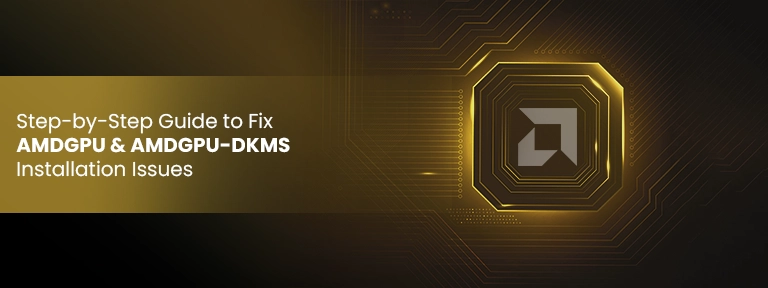
1. Check GPU Compatibility
Before you even try to fix AMDGPU, check that your AMD GPU model is effortlessly supported by the AMDGPU driver.
You can also do this with the help of:
lspci | grep VGA
Then, verify AMD’s official compatibility list. If you are doubtful, hosting service providers such as GPU4HOST provide AMD-compatible GPU dedicated server with pre-configured settings.
2. Purge Existing AMD Drivers
Old or clashing driver files may cause a lot of problems. First of all, clean up your whole system.
sudo apt-get remove –purge amdgpu*
sudo apt-get autoremove
sudo apt-get autoclean
Then simply reboot using:
sudo reboot
This may clear any broken or partial AMDGPU installations before you try to fix AMDGPU.
3. Install Some Specific Dependencies
Numerous fixes for AMDGPU issues stem from missing build-related tools and headers.
Install all these using:
sudo apt-get update
sudo apt-get install linux-headers-$(uname -r) dkms build-essential
This is necessary for the AMDGPU-DKMS module, which strongly develops the driver for your present kernel.
4. Download the Right AMDGPU Driver
Go to the official AMD support page and get the latest AMDGPU package for your distribution.
Extract it:
tar -Jxvf amdgpu-pro-*.tar.xz
cd amdgpu-pro-*
If you are utilizing GPU hosting on cloud platforms or services similar to GPU4HOST, always effortlessly match your system kernel with the downloaded AMDGPU package.
5. Install Only the Open-Source Driver (Not Necessary)
If you are utilizing open-source stacks and want to prevent pro features:
./amdgpu-install –opencl=pal,legacy –headless
Or if you want graphical support:
./amdgpu-install –usecase=graphics,compute,opencl
This step is where a lot of errors occur. Cautiously read the result—if DKMS fails, you will have to fix AMDGPU-DKMS by yourself.
6. Fix AMDGPU-DKMS Build Failures
General DKMS problems mainly happen because of kernel header mismatches or syntax issues in build files.
Try rebuilding:
sudo dkms remove amdgpu/<version> –all
sudo dkms add -m amdgpu -v <version>
sudo dkms build -m amdgpu -v <version>
sudo dkms install -m amdgpu -v <version>
Ensure <version> matches the folder under /usr/src/amdgpu-*.
If the DKMS again fails, then check the logs:
cat /var/lib/dkms/amdgpu/<version>/build/make.log
This log will often tell you exactly what is actually breaking. Once classified, you can either patch the makefile or downgrade your kernel if it’s not compatible.
7. Check the Installation
Verify if the driver loaded successfully:
dmesg | grep amdgpu
lsmod | grep amdgpu
Also, verify that your AI GPU or GPU Cluster nodes are utilizing:
glxinfo | grep “OpenGL renderer”
You should opt for the listed GPU model. If you are setting up powerful infrastructure such as GPU servers with AMD hardware, automation with the help of Ansible or Terraform may help maintain stability across nodes.
8. Avoid Future Issues
Once you flawlessly fix AMDGPU, prevent kernel updates that break DKMS.
Add the below-mentioned command to hold the specific kernel version:
sudo apt-mark hold linux-image-generic linux-headers-generic
Or utilize update scripts that easily reinstall AMDGPU after a kernel update automatically.
9. When to Select Nvidia A100 Over AMD

If your tasks heavily rely on Tensor Cores or you are running challenging LLM or AI image generator tasks, the Nvidia A100 may sometimes outperform some AMD solutions. This is the case where GPU4HOST stands out among others—it offers both AMD and Nvidia-powered GPU servers, helping you to select the appropriate GPU architecture for your demands.
Conclusion
Knowing how to fix AMDGPU and AMDGPU-DKMS installation issues can feel amazing, especially when utilizing GPU hosting environments or configuring a GPU dedicated server. However, by cautiously following all mentioned steps in this guide—checking dependencies, cleaning up issues, and managing DKMS—you can get a seamless and stable GPU driver experience.
Even if you are deploying an AI GPU, running a GPU cluster, or setting up GPU nodes for AI image generators, fixing these issues is necessary to get the stable performance and reliability your tasks need. Hosting platforms such as GPU4HOST can also help by providing pre-configured GPU environments with both AMD and Nvidia support, consisting of the robust Nvidia A100.
By learning all these steps, you’re not only able to fix AMDGPU successfully—you are also better prepared to level up your AI infrastructure with ease.


