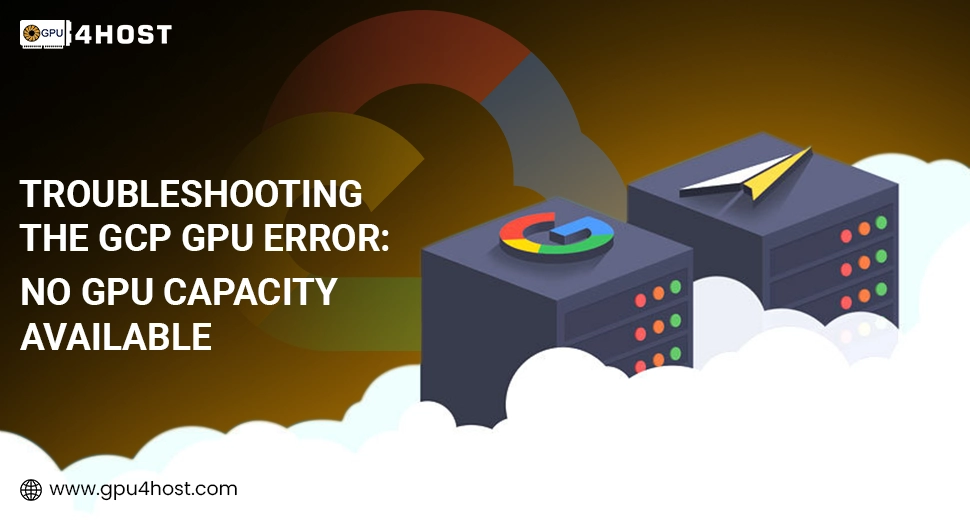Troubleshooting the GCP GPU Error: No GPU Capacity Available
Developing a virtual machine (VM) on Google Cloud Platform (GCP) along with GPU support can usually lead to frustration and vague issues, such as “GCP VM Creation Failure: No GPU Capacity Available.” This GCP GPU error generally takes place when the area or zone you chose has run out of available GPU assets.
This guide breaks down why the GCP GPU error occurs, how to deal with it, and what GPU4HOST substitutes for a GPU dedicated server, or GPU hosting, for smooth error troubleshooting. You can check out when Google Cloud fails to provision a GPU-powered VM.
Knowing about the GCP GPU Error
The GCP GPU error is generally caused by the shortage of available GPU resources in your chosen area or zone. GCP’s GPU capacity is very limited, and demands can quickly surpass supply—mainly for cutting-edge AI GPUs such as the NVIDIA A100, which are in high demand for real-world use cases such as AI image generation, advanced model training, or GPU clusters for machine learning.
Common Error Message
When trying to develop a VM instance along with a GPU, you may see:
“Quota ‘GPUS_ALL_REGIONS’ exceeded or no GPUs are currently available in this zone.”
This doesn’t surely mean you’ve crossed your quota—it could generally be that GCP doesn’t have any GPUs available in your chosen region at the moment.
Causes of the GCP GPU Error
Let’s simply break down all the valid reasons behind the GCP GPU error:
- GPU Resource Exhaustion: Well-known zones may have run out of GPUs for the short term.
- Mistaken Quota Allocation: Your tasks may not have a sufficient amount of GPU quota for the type or number of GPUs demanded.
- Zone-Specific Constraints: Some types of GPUs (like NVIDIA V100 or A100) are only available in some specific zones.
- High Demand for AI Tasks: The growth in AI model development tools like AI image generators and deep learning frameworks generally results in GPU shortages.
How to Troubleshoot the GCP GPU Error
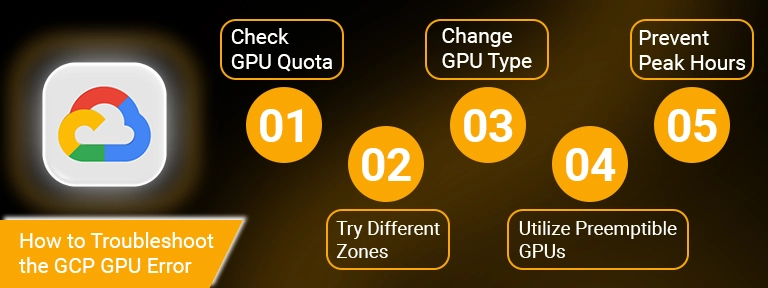
If you are running into the GCP GPU error, follow this planned tactic:
1. Check GPU Quota
Go to:
GCP Console → IAM & Admin → Quotas
Look for:
- GPUs (all regions)
- NVIDIA A100 GPUs
- or particular GPU model quotas.
If your quotas are inadequate, request an increase.
2. Try Different Zones
Sometimes, simply modifying the zone troubleshoots the GCP GPU error. For instance, if you are trying us-central1-a, shift to us-west1-b or europe-west4-a. Some specific zones have better availability of particular GPU models.
3. Change GPU Type
If your project allows full flexibility, then try to go for an alternate GPU. For example:
- Rather than NVIDIA A100, utilize NVIDIA T4 or P100, which are more generally available.
- These are still best for GPU hosting general tasks or AI image generation.
4. Utilize Preemptible GPUs
Preemptible VMs cost very little and have more availability. These are the best options for:
- Batch jobs
- Advanced model training
- Low-priority AI GPU workloads
You may get past the GCP GPU error utilizing this method when standard VMs fail.
5. Prevent Peak Hours
Just like electricity grids, GPU availability can be replicated. At the time of challenging cloud utilization (for example, daytime hours in U.S. or European Union cities), wish for spikes. Try provisioning at the time of off-peak times.
Best Practices to Avoid the GCP GPU Error in the Upcoming Time
- Check GPU quotas on a monthly basis.
- Allocate tasks across different zones and workloads.
- Utilize autoscaling GPU clusters with fallbacks to CPU where relevant.
- Maintain a backup GPU server with some other service providers like GPU4HOST to guarantee constant working.
Substitutes When GCP Fails
When cloud experts like Google cannot meet your GPU demands, try switching to a GPU dedicated server or an expert GPU hosting service provider.
Why GPU4HOST is the Best Alternative
GPU4HOST provides a cutting-edge GPU dedicated server featuring NVIDIA V100, A100, and some other cutting-edge AI GPUs. It is mainly trustworthy for:
- AI image generation
- GPU clusters for AI model training
- Heavy 3D graphic rendering
- Deep learning research
Key Benefits:
- No shared holding—get the complete potential of the GPU server.
- Quick provisioning and no hidden regional restrictions.
- More expected availability as compared to GCP or AWS.
- 24/7 expert support along with GPU server personalization.
You can set up your environment, install all custom libraries, and get full admin access, which is usually restricted or limited in the case of GCP environments.
Comparing GCP GPU Hosting vs. GPU Dedicated Server
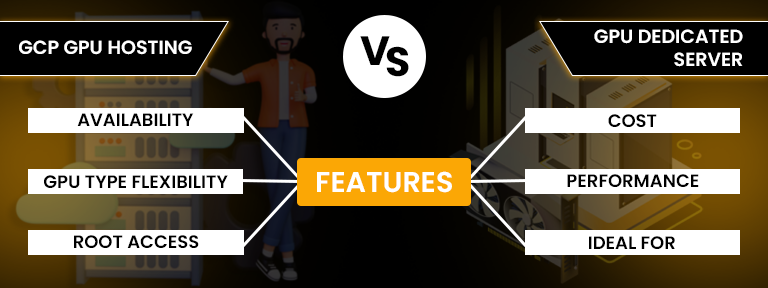
| Feature | GCP GPU Hosting | GPU Dedicated Server (from GPU4HOST) |
| Availability | Generally limited (GCP GPU error) | Guaranteed |
| GPU Type Flexibility | Limited per zone | Wide range accessibility |
| Root Access | Limited | Complete |
| Cost | Pay-as-you-go (can be costly) | Expected pricing |
| Performance | Shared environment | Dedicated environment |
| Ideal for | Temporary tasks | Permanent stable performance |
When to Select a GPU Dedicated Server
Shift from GCP to a GPU dedicated server if:
- You want high GPU cluster performance.
- You are running advanced AI GPU applications.
- You’re repeatedly impacted by the GCP GPU error.
- You need high-performance GPUs such as the NVIDIA A100 on demand.
Conclusion
The GCP GPU error: No GPU Capacity Available is a very irritating obstacle for businesses and developers running GPU-accelerated projects. While you can troubleshoot the problem by changing zones, types, or quotas, it’s not always a trustworthy long-term solution.
For high performance, mainly in high-demand and real-world use cases such as AI image generation, machine learning, or GPU-heavy rendering, consider shifting to a GPU dedicated server provider like GPU4HOST. Their accessibility, flexibility, scalability, and expert support for cutting-edge AI GPUs such as NVIDIA A100 can help you outshine cloud GPU limitations and scale smoothly.