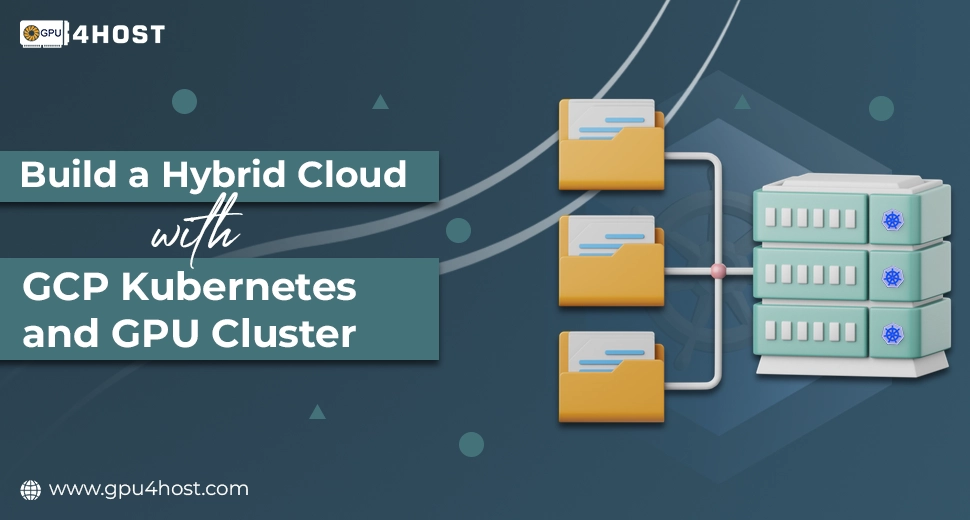Build a Hybrid Cloud with GCP Kubernetes and GPU Cluster
Setting up a GCP Kubernetes (also known as Google Cloud Platform Kubernetes) master node while adding on-premise GPU servers is one of the most robust solutions for all businesses and developers opting to improve their hybrid cloud infrastructure. This whole setup is mainly valuable for a variety of tasks, like an AI image generator, machine learning modelling, and data-intensive computations that need the power of AI GPUs such as the NVIDIA A100.
In this knowledge base, we’ll take you through how to easily deploy a Kubernetes master node in the case of Google Cloud and connect it to your local GPU dedicated server infrastructure. This method guarantees the orchestration and scalability advantages of Kubernetes while using your previous GPU server for blazing-fast performance and budget-friendliness.
Why Set Up GCP Kubernetes with On-Premise GPU Servers?
Before we deeply dive into all the steps, let’s know about the advantages of combining GCP Kubernetes with your on-premise GPU server:
- Affordable: Run the GCP control plane while utilizing a previous GPU dedicated server for advanced processing.
- Scalability: Utilize Kubernetes orchestration to handle different tasks across both cloud and local assets.
- Robust Processing: Perfect for AI GPU-powered applications such as an AI image generator, machine learning, and rendering workloads.
- Vendor Scalability: Prevent full vendor lock-in with a hybrid setup.
Pre-Requisites
To simply set up a GCP-based Kubernetes master along with on-premise GPU hosting, make sure that you have all the following:
- A dedicated Google Cloud Platform account.
- Billing and IAM permissions specifically for Kubernetes Engine.
- An on-premise GPU cluster or GPU server (for example, with NVIDIA V100 or some other AI-based GPUs).
- Kubectl is properly installed.
- General knowledge of Docker and Kubernetes.
- VPN or any other protected network tunnel between your on-premise and GCP.
Step 1: Set Up the GCP Kubernetes Cluster
- Create a Kubernetes Cluster in GCP
- Firstly, go to the Google Cloud Console.
- After that, go to Kubernetes Engine > Clusters > Create Cluster.
- Select Standard Cluster.
- Set up cluster name, region, and machine type (control plane only).
- Disable auto-scaling (since your compute will run on-premises).
- Click Create.
- Set Up Networking
- Set up the right firewall guidelines to allow inbound/outbound links to your on-premises GPU server.
- You may also set up VPC peering or Cloud VPN to safely connect GCP to your chosen data center.
Step 2: Install & Configure Kubectl
- Download & also install kubectl:
gcloud components install kubectl
- Verify with your GCP task:
gcloud container clusters get-credentials [CLUSTER_NAME] –zone [ZONE] –project [PROJECT_ID]
You should now be linked to your GCP-powered Kubernetes master node.
Step 3: Prepare Your On-Premise GPU Servers
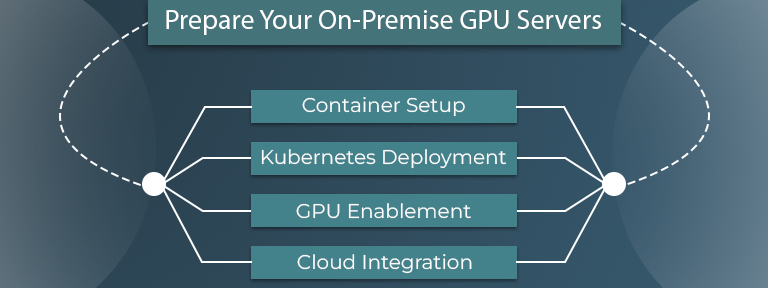
- Install Docker & Kubelet
On your chosen on-premise GPU server:
sudo apt update && sudo apt install docker.io
sudo systemctl enable docker && sudo systemctl start docker
- Install Kubernetes Components
sudo apt install kubelet kubeadm kubectl
- Install NVIDIA GPU Drivers and Toolkit
Make sure that your GPU server easily supports NVIDIA GPUs such as the NVIDIA A100:
sudo apt install nvidia-driver-470 nvidia-container-toolkit
sudo systemctl restart docker
- Join On-Premise Node to GCP Kubernetes Master
Simply, from your GCP Kubernetes master:
kubeadm token create –print-join-command
Copy all the join commands and then effortlessly run them on your on-premise node:
sudo kubeadm join [MASTER_IP]:6443 –token [TOKEN] –discovery-token-ca-cert-hash sha256:[HASH]
This safely connects your GPU dedicated server with the Kubernetes master.
Step 4: Configure Node Labels & Taints
To successfully schedule AI GPU tasks:
kubectl label node [NODE_NAME] gpu=true
kubectl taint nodes [NODE_NAME] gpu=true:NoSchedule
This guarantees that GPU tasks (such as an AI image generator) run only on some capable nodes.
Step 5: Deploy GPU Tasks
Now deploy GPU-powered pods:
- NVIDIA Device Plugin DaemonSet
kubectl apply -f https://raw.githubusercontent.com/NVIDIA/k8s-device-plugin/v0.13.0/nvidia-device-plugin.yml
- For Instance, Deployment
apiVersion: apps/v1
kind: Deployment
metadata:
name: ai-image-generator
spec:
replicas: 1
selector:
matchLabels:
app: generator
template:
metadata:
labels:
app: generator
spec:
containers:
– name: generator
image: your-repo/ai-image-generator:latest
resources:
limits:
nvidia.com/gpu: 1
Deploy with:
kubectl apply -f deployment.yaml
Step 6: Check & Scale
Utilize Kubernetes tools to check tasks and GPU utilization:
- kubectl top nodes
- kubectl describe node [NODE_NAME]
- Add Prometheus and Grafana for different visual metrics.
You can also scale tasks across many GPU servers, forming a GPU cluster powered by the GCP Kubernetes master.
Real-World Use Cases of Hybrid GCP Kubernetes with GPU Hosting
- AI Image Generators: Productive graphics rendering with GPU acceleration.
- Machine Learning: Run advanced training on-premise along with a GPU dedicated server and inference in the cloud.
- Complex Simulations: Use the potential of NVIDIA A100 and Kubernetes orchestration.
- Gaming and 3D Graphics Rendering: Cutting-edge GPU hosting with orchestration proficiencies.
Reasons to Choose GPU4HOST for Your GPU Infrastructure
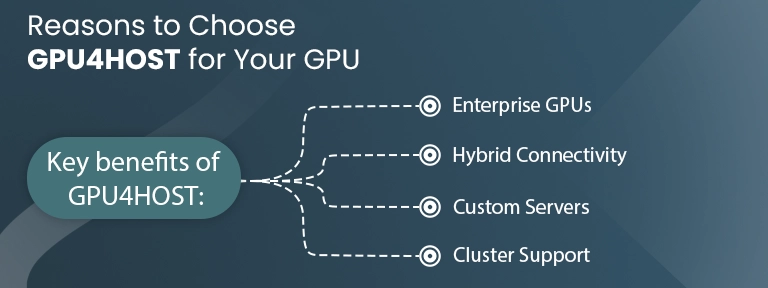
GPU4HOST provides advanced GPU dedicated server enhanced for artificial intelligence and high-performance computing tasks. You can easily add all these servers with your GCP Kubernetes cluster to develop a flexible, productive hybrid architecture.
Key benefits of GPU4HOST:
- Enterprise-level GPU server hosting with NVIDIA V100 or more support.
- Low-latency connectivity for hybrid cloud cases.
- Personalize GPU dedicated server setups.
- Support for multi-GPU clusters.
Conclusion
Setting up a Google Cloud Platform Kubernetes master node with an on-premise GPU server is the most robust way to unite the flexibility of the cloud with the raw potential of GPU hosting. Even if you are running an AI image generator, machine learning models, or huge data computations, this hybrid tactic offers full scalability, performance, and affordability.
For enhanced outcomes, consider using GPU4HOST’s high-performance GPU dedicated server in your chosen infrastructure. With the appropriate setup, your GCP Kubernetes environment can scale smoothly while having total control over GPU-heavy tasks.