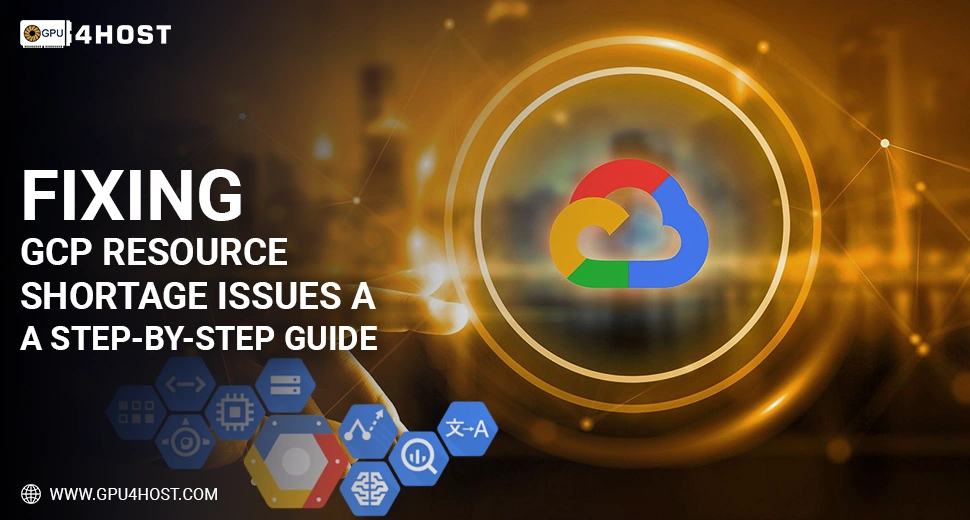Fixing GCP Resource Shortage Issues: A Step-by-Step Guide
As businesses grow progressively dependent on cloud infrastructure, handling multiple resources on different platforms like Google Cloud Platform (GCP) becomes important. However, meeting with a GCP resource shortage, mainly for extended periods like over a month, is a very basic challenge. This problem becomes extremely pressing when your tasks include a GPU server, an AI image generator, or a GPU cluster featured by Nvidia A100 or some other type of AI GPU.
This whole guide offers step-by-step solutions to check and troubleshoot a GCP resource shortage successfully, mainly for long-term or recurring demands. Even if you are running deep learning models, using a GPU dedicated server, or handling tasks with the help of GPU4HOST, this comprehensive guide will help you improve your resource utilization and prevent future bottlenecks.
What is a GCP Resource Shortage?
A GCP resource shortage usually occurs when the requested virtual machines (VMs), GPUs, or some other hardware assets are not accessible in the chosen region or zone. This mainly leads to errors like:
- “Quota surpassed for resource type.”
- “The zone does not have a sufficient amount of resources available.”
- “Resource availability error: inadequate capacity.”
Such a type of shortage impacts high-performance tasks, like:
- AI-based model training with the help of AI GPUs
- Rendering all those processes that are hosted on a GPU server
- Video generation from AI image generators
- Resource-heavy applications utilizing a GPU cluster
If you’re constantly requesting all these resources for more than a month, this guide will show you how to troubleshoot the lack of both long-term and short-term resources.
Common Causes of GCP Resource Shortage
Understanding the main reasons for a GCP resource shortage helps you take the correct steps toward mitigation. Here are some of the most general ones:
- Regional/Zonal Capacity Restrictions
GCP has very restricted hardware in some specific zones, mainly for exclusive assets such as Nvidia A100 GPUs.
- Quota Limitations
Your task may not have a sufficient quota assigned, especially for a GPU or vCPU asset.
- Overutilization Across Tasks
If many tasks utilize similar resource segments, then internal competition can lead to shortages.
- Improper Instance Set Up
Selecting a machine type or accelerator not now accessible in the zone can result in unexpected failures.
- High Demand During Seasons
Vital product launches, academic sessions, or end-of-quarter computation rushes can put pressure on GCP’s infrastructure.
Step-by-Step Guide to Troubleshoot GCP Resource Shortage
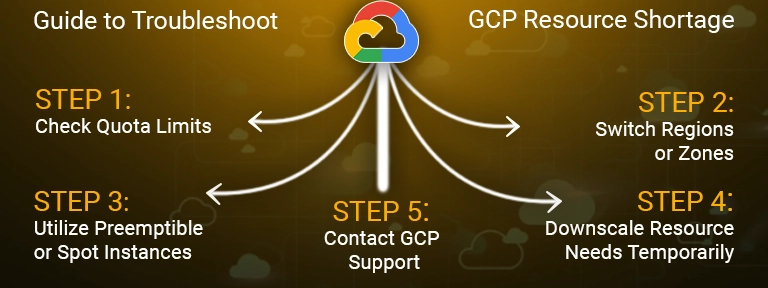
Step 1: Check Quota Limits
Always begin by checking your present quota:
- Go to the GCP Console > IAM and Admin > Quotas
- Verify by region, resource type (for example, GPU, vCPU)
- Opt for any metrics near or crossing their limits.
Additional Tip: If you are running a GPU dedicated server with the help of GPU4HOST, your resource limits may already be enhanced. But with GCP, you must request higher quotas manually.
To request additional quotas:
- Choose the resource with an inadequate quota.
- Click on Edit Quotas.
- Fill in the details (for instance, extended AI model training, GPU image generation).
- Submit your request. GCP generally replies within 24–72 hours.
Step 2: Switch Regions or Zones
If the problem is not related to quota, try switching to a new deployment zone:
- Utilize gcloud compute zones list to check out all available zones.
- Check regional accessibility in the GCP documentation.
- Deploy your virtual machine or GPU server in a zone with improved availability.
Be careful of latency and data compliance at the time of changing zones, especially if your GPU cluster or data pipeline is region-based.
Step 3: Utilize Preemptible or Spot Instances
Preemptible VMs, or Spot VMs, provide a short-term workaround:
- All these are short-lived instances that cost very little and are generally more readily available.
- Perfect for non-demanding or batch AI GPU tasks (for example, training AI-based models or running advanced AI image generators).
To quickly deploy a spot instance:
gcloud compute instances create my-instance \
–zone=us-central1-a \
–machine-type=n1-standard-4 \
–accelerator=type=nvidia-tesla-a100,count=1 \
–maintenance-policy=TERMINATE \
–preemptible
Step 4: Downscale Resource Needs Temporarily
If you are experiencing a GCP resource shortage for over a month, consider changing your request for short-term:
- Change from Nvidia A100 to T4 or P100 (very less in demand).
- Decrease the number of GPUs per instance.
- Utilize smaller machine types & scale horizontally.
This plan works properly for distributed tasks, such as a GPU cluster, or when handled via platforms like GPU4HOST, which helps in flexible scaling.
Step 5: Contact GCP Support
If none of the above-mentioned strategies troubleshoot your problem:
- Open a support case in the GCP Console.
- Describe your tasks and the time that it takes (for example, AI model training for 6 weeks, image generation at scale).
- Seek allocation in advance or regional guidance.
If you are on an enterprise-level plan or hosted with the help of a premium service partner like GPU4HOST, support growth is generally quicker and more productive.
Best Practices to Prevent GCP Resource Shortages
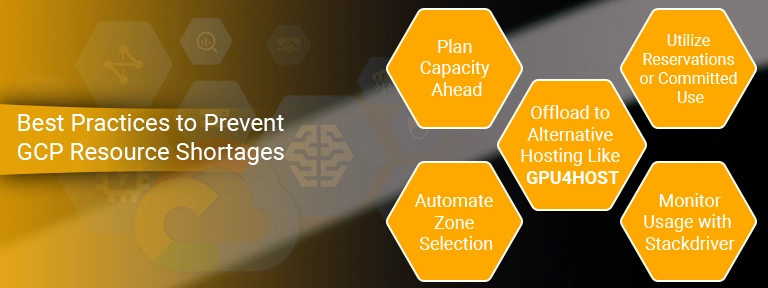
1. Plan Capacity Ahead
If your task demands GPUs for more than a single month, request a quota and book instances in advance.
2. Utilize Reservations or Committed Use
GCP provides committed use contracts that ensure full capacity, generally helpful for AI GPU or GPU server processes running constantly.
3. Automate Zone Selection
Utilize deployment scripts that look for accessibility and automatically change zones.
4. Monitor Usage with Stackdriver
Track resource utilization trends to identify patterns and adjust carefully.
5. Offload to Alternative Hosting Like GPU4HOST
If GCP constantly falls short, consider service providers like GPU4HOST, which provide a GPU dedicated server, a GPU cluster, and highly accessible Nvidia A100 options enhanced for artificial intelligence and compute tasks.
How GPU4HOST Helps When GCP Falls Short
- Guaranteed GPU Accessibility: Quick access to AI GPUs without doubtful quotas.
- Personalized GPU Servers: Adjust your GPU dedicated server to easily fit model training, 3D graphics rendering, or model inference tasks.
- Pre-Setup Environments: Support for an AI image generator, machine learning frameworks, and a GPU cluster.
- No Waiting Period: Instant provisioning, apart from GCP’s multi-day agreements.
By using GPU4HOST, you reduce dependency on GCP’s varying accessibility, letting your tasks begin without interruption.
Conclusion
Handling a GCP resource shortage, mainly for tasks running over a few weeks or months, can notably stall your business or research efforts. By pairing smart zoning plans, quota management, and tools such as spot instances, you can frequently mitigate short-term problems. For long-term stability and cutting-edge AI tasks, services such as GPU4HOST offer the GPU-centric infrastructure you want without any compromise.
Plan, automate fairly, and know all your options—because resource shortages shouldn’t be the blockage to your innovation.