How to Optimize Intel Arc A750 Sensors on Debian 11 Server
If you are continuously operating a dedicated GPU server or GPU cluster with Intel Arc A750 on Debian 11, particularly on Dell R720 hardware, optimizing LM-Sensors can greatly improve both your monitoring and heat management. This entire guide will walk you through the process of obtaining accurate readings for Intel Arc A750 sensors on Debian 11, ensuring that your GPU server functions efficiently, even when running AI image generators or advanced GPU hosting configurations like GPU4HOST.
Checking GPU health is a must for data centers and developers handling AI GPU tasks or providing top-notch GPU hosting services. Without accurate sensor setups, systems may suffer a lot from sudden system shutdowns, thermal throttling, or hardware degradation—generally at the time of utilizing Intel Arc A750 sensors on Debian. With the help of this practical guide, you’ll get to know how to refine your setup to get full visibility into your GPU performance.
Why Optimize LM-Sensors on a GPU Server?
Precise sensor readings are very important in the case of running heavy AI tasks, such as all those involving AI GPU tasks or other heavy tasks. The Intel Arc A750 is comparatively new in the Linux environment, and support isn’t always suitable for use—mainly when installed in enterprise-level GPU servers such as Dell R720 running Debian 11. Enhancing LM-Sensors helps you to:
- Check GPU temperature and fan speeds
- Prevent thermal throttling
- Improve system stability
- Enhance performance in AI GPU tasks
Pre-Conditions
Before deeply diving into optimizing Intel Arc A750 sensors on Debian, you must have all the following points:
- root or sudo privileges
- Debian 11 is installed on your Dell R720
- Intel Arc A750 GPU installed
- High-speed internet connectivity
Step 1: Install Essential Packages
Firstly, just effortlessly update your package list and then install LM-Sensors and PCI benefits:
sudo apt update && sudo apt install lm-sensors pciutils -y
This easily installs the base software needed to find and read hardware sensor details, consisting of Intel Arc A750 sensors on Debian.
Step 2: Find Available Sensors
Run the LM-Sensors detection script:
sudo sensors-detect
You’ll easily be prompted to answer some different types of questions. Just type YES to every single prompt for proper detection. Reboot your system after thar:
sudo reboot
This helps start any kernel modules needed to read the Intel Arc A750 sensors on Debian.
Step 3: Load Needed Kernel Modules
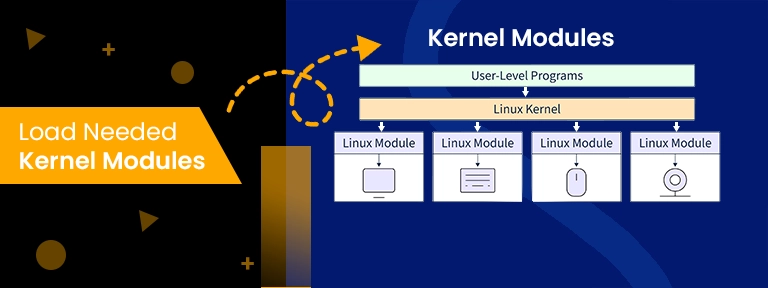
Once the system is rebooted, load every module manually or check if they’ve loaded automatically or not:
sudo modprobe i2c-i801
sudo modprobe drm
sudo modprobe coretemp
The drm and coretemp modules are simply appropriate for GPU and CPU temperature readings.
Step 4: Enable Intel Arc A750 Support (Experimental)
Intel Arc GPUs are still getting complete support in Linux. To optimize sensor compatibility:
- Make sure that kernel 6.1+ is installed for enhanced Arc support:
uname -r
- If required, upgrade utilizing backports or compile a newer kernel.
- Install the latest Intel GPU tools:
sudo apt install intel-gpu-tools
- Utilize intel_gpu_top and intel_gpu_frequency to gain GPU load and thermal data:
sudo intel_gpu_top
This fully gives real-time data into Intel Arc A750 sensors on Debian.
Step 5: Set Up LM-Sensors for Intel Arc A750
Unfortunately, sensors may not always discover GPU-specific data for Intel Arc A750 sensors on Debian. You can also create personalized scripts to pull accurate readings from
/sys/class/drm/:
cat /sys/class/drm/card0/device/hwmon/hwmon*/temp1_input
Just change the value to Celsius by simply dividing by 1000.
For automation, make an easy shell script:
#!/bin/bash
TEMP=$(cat /sys/class/drm/card0/device/hwmon/hwmon*/temp1_input)
echo “Intel Arc A750 Temp: $((TEMP / 1000)) °C”
Step 6: Check GPU Usage for Hosting Environments
If you are constantly running a GPU hosting service such as GPU4HOST, you must have multi-GPU monitoring support. LM-Sensors collaborated with the watch to help:
watch -n 2 sensors
For more granular GPU monitoring, tools such as nvtop (for Nvidia GPUs such as Nvidia A100) or radeontop may provide the same type of functionality, though Arc-specific support is still growing.
Step 7: Integrate with Monitoring Dashboards
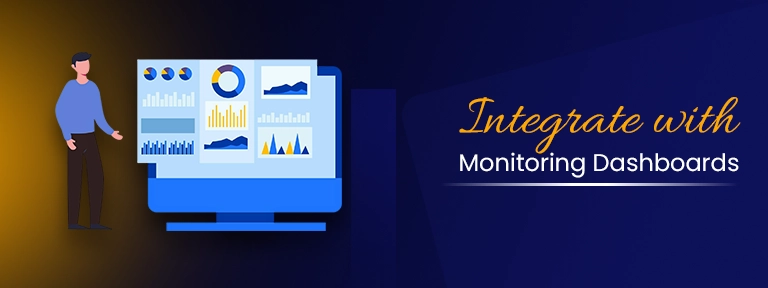
To simplify Intel Arc A750 sensors on Debian for GPU hosting settings:
- Export all sensor readings to Prometheus utilizing node_exporter.
- Visualize temperature trends in the case of Grafana.
- Set up all alerts for over-temperature thresholds.
This makes sure that your GPU-dedicated server infrastructure remains enhanced, generally under heavy AI tasks.
Bonus Tips
- No readings from Intel Arc A750? Make sure that you are utilizing the modern kernel and Intel drivers for high compatibility with Intel Arc A750 sensors on Debian.
- Dell R720 BIOS Settings: Allow every PCIe slot and guarantee power management doesn’t interfere with GPU functions. Sometimes, just resetting the BIOS helps.
- Debian Stability Problems: Utilize LTS kernels for more stability in the case of production of a GPU server. For challenging GPU clusters, disable undesired modules.
- Still missing thermal data? Check file permissions and confirm that /sys/class/drm/ paths are completely populated.
Final Thoughts
Optimizing LM-Sensors for Intel Arc A750 sensors on Debian is one of the important steps for handling GPU servers like the Dell R720. Even if you are providing GPU hosting with the help of different platforms such as GPU4HOST or running high-level AI workloads with AI GPUs, accurate monitoring ensures trustworthiness and performance.
Intel Arc A750 support on Linux is still growing, but with a few tweaks, you can get the required sensor data and keep your GPU dedicated server always cool and stable. As the need for GPU clusters and AI tasks increases, being proactive in system checking gives you a competitive advantage.
For all those involved in GPU hosting, either it’s for AI image generators or GPU clusters having Nvidia A100, knowing about and optimizing Intel Arc A750 sensors on Debian can be the huge difference between seamless processes and unexpected downtime.


