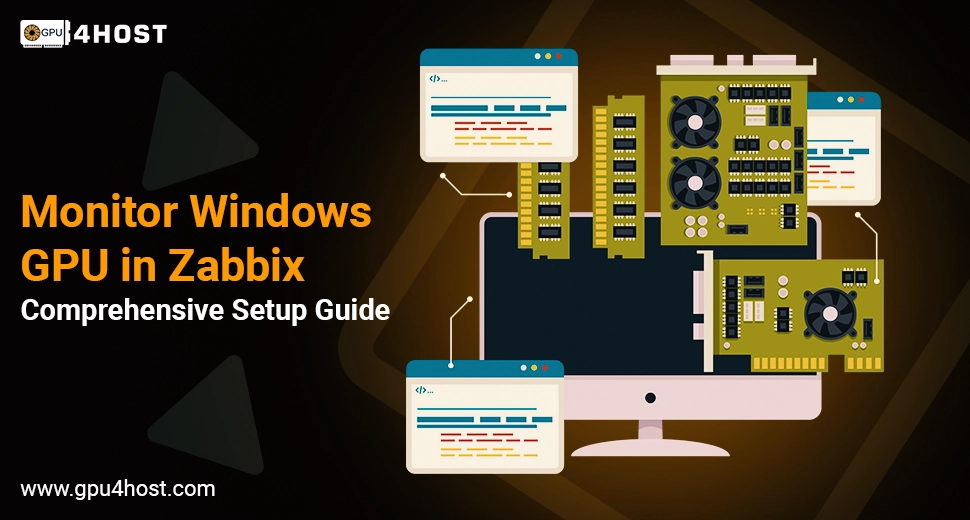Monitor Windows GPU in Zabbix: Comprehensive Setup Guide
Monitoring GPU performance is one of the most important parts in high-compute environments, mainly for all those tasks that have AI image generators, GPU hosting, or huge GPU clusters. If you are utilizing Windows-powered systems and want a real-time understanding of your GPU health, setting up Monitor Windows GPU in Zabbix is a remarkable move.
In this whole guide, we’ll take you through how to monitor Windows GPU in Zabbix with some practical steps, real-world instances, and optimization steps. Whether you are running a single GPU server or handling a GPU dedicated server farm like all those provided by GPU4HOST, this guide is your full plan.
Why Monitor Windows GPU in Zabbix?
Zabbix is a powerful open-source monitoring solution that is generally utilized for improved infrastructure visibility. Whereas both CPU and memory monitoring are very basic, GPU metrics are just as necessary—mainly if you are running:
- AI tasks utilizing tools such as an AI image generator
- High-performance workloads on Nvidia A100 or the same type of hardware
- Multi-node setups with the help of a GPU Cluster
- Hosted solutions from different services like GPU4HOST
By properly setting up Monitor Windows GPU in Zabbix, you’ll easily get full access to:
- Real-time temperature, memory, and utilization stats
- Quick warnings on performance destruction
- Capacity planning for adjusting your GPU hosting
Essential Conditions for Monitoring Windows GPU in Zabbix
Before we start, make sure that you have:
- A Windows system with a well-supported NVIDIA GPU (for example, NVIDIA A100).
- The Zabbix agent is simply installed on the Windows machine.
- NVIDIA System Management Interface (nvidia-smi) is installed and available.
- Access to your Zabbix server.
This whole setup is fully applicable even if you are monitoring a local workstation or a cutting-edge GPU server from a service provider like GPU4HOST.
Steps to Monitor Windows GPU in Zabbix
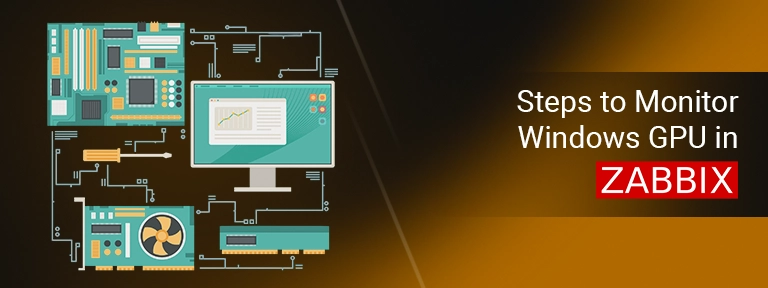
Let’s take you through the whole procedure to simply set up Monitor Windows GPU in Zabbix.
Step 1: Allow NVIDIA SMI on the Windows System
First, check whether nvidia-smi is working or not:
- Just open the command prompt as an administrator.
- Then run:
nvidia-smi
- You should get a report with proper GPU utilization, temperature, and memory status.
If it fails, get the latest NVIDIA drivers for your GPU.
Step 2: Make a Custom Script for GPU Metrics
You’ll want a script that only extracts the GPU stats and then sends them to Zabbix.
For example, script: gpu_monitor.ps1
$nvidia = & “C:\Program Files\NVIDIA Corporation\NVSMI\nvidia-smi.exe” –query-gpu=temperature.gpu,utilization.gpu,memory.used,memory.total –format=csv,noheader,nounits
$nvidia -replace “,”, ” “
After all, save it in a directory such as C:\zabbix\scripts\.
Step 3: Update Zabbix Agent Set Up
Change the zabbix_agentd.conf to add a user parameter for the created script:
UserParameter=gpu.metrics,powershell.exe -ExecutionPolicy Bypass -File “C:\zabbix\scripts\gpu_monitor.ps1”
Simply restart the Zabbix agent after making all changes and saving the script:
net stop zabbix_agentd
net start zabbix_agentd
Step 4: Make Items in Zabbix Web Interface
On your Zabbix dashboard:
- Go to Configuration > then choose Hosts
- Choose the Windows host you are constantly monitoring.
- Add a new item effortlessly with:
- Type: Zabbix agent
- Key: gpu.metrics
- Type of information: Text
- Update interval: 60s or as required
Once saved, wait for a minute to check GPU metrics.
Step 5: Set Up Triggers & Graphs
To get warnings when GPU utilization spikes or temperatures get too high:
- Go to Configuration > choose Hosts > then Triggers
- Create a trigger like:
{Windows Host:gpu.metrics.last()} > 85
- Set up every graph under Monitoring > Graphs to visualize data.
Real-World Use Cases: Why Businesses Monitor Windows GPU in Zabbix
This whole setup is necessary across different domains:
AI Tasks
Running a GPU server, especially for AI-based models or an AI image generator tool, requires proper tracking of both GPU memory and temperature.
GPU Hosting Service Providers
Various well-known companies use Zabbix to provide proper monitoring for client settings that are hosted on a GPU dedicated server.
Data Centers with GPU Clusters
Zabbix helps to maintain balanced performance and uptime in multi-node settings, mainly all those developed on robust GPUs such as Nvidia A100.
Best Practices to Optimize Monitor Windows GPU in Zabbix
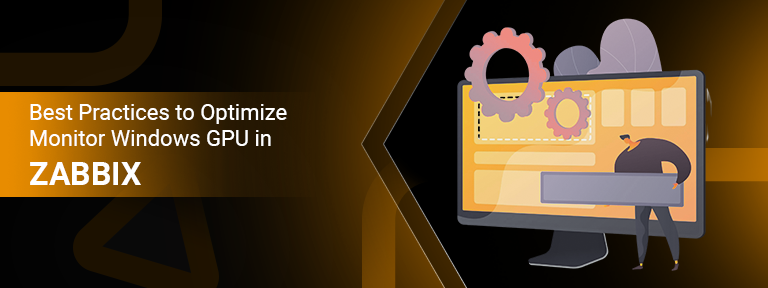
To have high performance and scalability:
- Schedule daily checks: Utilize cron jobs or the built-in scheduler of Zabbix.
- Utilize templates: Develop a GPU monitoring template to apply across different servers.
- Scale smartly: Check capacity across all your available GPU servers to plan hardware upgrades.
- Protect your setup: Encrypt Zabbix-agent communication for development environments.
- Utilize structured naming: If monitoring with the help of a GPU cluster, tag items by node for more clarity.
Troubleshooting Tips
If the GPU data isn’t displaying:
- Check if nvidia-smi runs correctly in the command line.
- Make sure that script paths in zabbix_agentd.conf are precise.
- Opt for different errors in zabbix_agentd.log.
- Test the script manually before adding it.
Why Go for GPU4HOST for Monitoring-Based Servers
If you are fully tired of all the struggle, GPU4HOST provides GPU servers pre-set up for monitoring, AI model development, and high-compute cases. Their GPU dedicated server plans are the perfect option for:
- Deep learning
- AI model training & inference
- Video rendering & high-quality streaming
- AI GPU model deployments
Every GPU hosting service from GPU4HOST can be added to your Zabbix monitoring setup or delivered with extraordinary monitoring solutions.
Final Thoughts
Setting up Monitor Windows GPU in Zabbix is one of the noteworthy skills for all system administrators and AI infrastructure managers. Ranging from small businesses running AI-based apps to huge organizations handling GPU Clusters, Zabbix offers robust tools to get valuable insights, find failures at initial stages, and improve GPU performance.
As GPU-powered tasks continue to grow, specifically with the growing need for AI image generators and advanced computing, having real-time visibility is no longer an option. If you are utilizing a GPU dedicated server or scaling out on GPU servers from a service provider like GPU4HOST, now is the right time to put Zabbix to work.