NVLINK Issues on 2080 Ti GPUs: How to Identify and Fix Them
NVLINK is a high-bandwidth, energy-productive interconnect crafted by NVIDIA to enable quick communication between different GPUs. When properly set up, NVLINK boosts performance for memory-heavy workloads like deep learning, AI model training, AI image generator tasks, and high-level simulations. However, users generally run into NVLINK issues, especially when utilizing 2080 Ti GPUs — one of the most well-known consumer-level options for multi-GPU configurations.
In this guide, we’ll take you through all the steps to resolve NVLINK issues on 2080 Ti GPUs. Even if you are running a single GPU server, handling a huge GPU cluster, or utilizing a GPU dedicated server from a service provider like GPU4HOST, this whole article is engineered to help you find the main cause and troubleshoot it productively.
Common NVLINK Issues with 2080 Ti GPUs
Before diving into the valid solutions, it’s necessary to know about the most frequent issues that users generally face:
- NVLINK Bridge Not Found
- Low or Zero Performance Gain
- System Crashes or Reboots
- Driver Compatibility Problems
- Improper GPU identification in a GPU Cluster
- No NVLINK Memory Pooling
All these issues may arise from wrong installation, outdated drivers, or incompatibility between software and hardware components.
Step-by-Step Guide to Troubleshoot NVLINK Issues
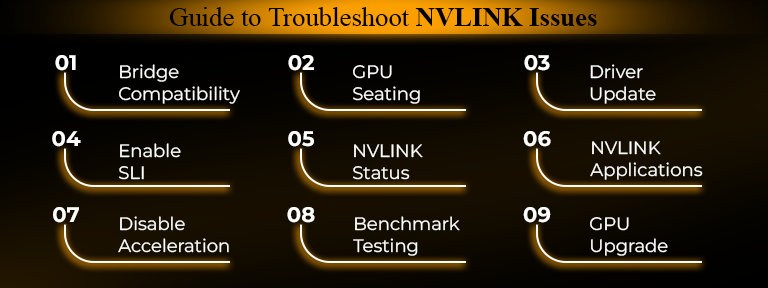
1. Check NVLINK Bridge Compatibility
Not every NVLINK bridge is created the same. NVIDIA has particular NVLINK bridge models for diverse GPUs. Make sure you are utilizing the NVLINK bridge engineered especially for the 2080 Ti. Incorrect bridges can prevent NVLINK from starting.
- Quick Check: Physically check out the NVLINK bridge to ensure a solid fit and right orientation.
- Tip: Bridges simply for Quadro or A100 cards are not replaceable with consumer 2080 Ti models.
2. Verify GPU Installation and Seating
If the GPUs are not correctly seated on the motherboard, NVLINK will not work.
- Shut down your system fully.
- Remove and reseat both 2080 Ti GPUs.
- Make sure that PCIe slots are completely clean and both GPUs are equipped with enough wattage.
This is generally essential in GPU hosting environments, where systems may be easily shipped or remotely handled, and loose connections can be unnoticed.
3. Update NVIDIA Drivers
Old or mismatched drivers can lead to extreme-level NVLINK issues.
- Go to the NVIDIA Driver Download Page.
- Choose your right GPU model (2080 Ti) and OS.
- Run a clean installation with the help of the “Custom Install” option in the driver setup.
Newer drivers consist of optimizations for multi-GPU setups and GPU clusters, making them important in any troubleshooting procedure.
4. Enable SLI/NVLINK in NVIDIA Control Panel
In the case of Windows:
- Open the NVIDIA Control Panel.
- Navigate to “Configure SLI, Surround, PhysX.”
- Enable SLI if it’s not.
SLI is utilized to activate NVLINK on 2080 Ti models (please note: NVLINK on 2080 Ti works through the SLI tech stack). If this option is disabled or missing, it’s generally a driver or bridge problem.
5. Check NVLINK Status via nvidia-smi
On Linux or Windows (along with CUDA installed), utilize the below-mentioned command:
nvidia-smi nvlink –status
This shows that even if the NVLINK connection is identified. If the link is not set up properly, just try:
- Rebooting after reseating.
- Swapping bridge ports between the GPUs.
- Testing every single GPU independently to confirm they’re running.
6. Utilize Proper NVLINK-Aware Applications
Various users expect NVLINK to automatically boost performance, but it only does so in applications enhanced for multi-GPU or GPU cluster tasks.
- Applications such as PyTorch, TensorFlow, and some AI image generator tools (such as Stable Diffusion) may demand specific setups to take advantage of NVLINK memory pooling.
- Ensure your application is utilizing unified memory and is aware of NVLINK architecture.
7. Disable Hardware Acceleration in Conflict Situations
Several Windows services or background apps (such as specific browsers or streaming tools) can conflict with GPU resource distribution.
- Disable hardware acceleration in all those applications temporarily.
- Run your NVLINK tasks independently.
This is generally relevant in GPU4HOST shared environments where many processes might compete for GPU assets.
8. Test with Benchmarking Tools
Utilize different tools like:
- AIDA64 Extreme
- CUDA-Z
- NVIDIA-SMI with monitoring flags
These help visualize GPU memory utilization and link bandwidth. If NVLINK bandwidth appears as zero or passive, the link may be physically faulty.
9. Consider Upgrading to Professional-Level GPUs
While the 2080 Ti supports NVLINK, it lacks specific professional features discovered in the NVIDIA A100 or even the Titan RTX. If your task consists of huge datasets or deep learning tasks, leveling up to an AI GPU engineered for flexibility might be valuable.
For instance, GPU4HOST provides an enterprise-level GPU server along with NVIDIA A100 and multi-GPU cluster options, ensuring improved NVLINK performance and high uptime.
Best Practices for Preventing NVLINK Issues
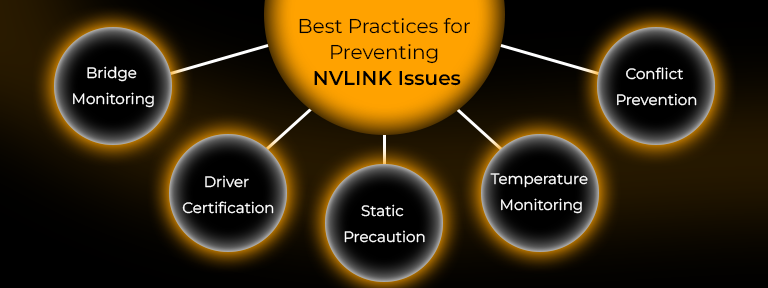
To reduce future NVLINK issues:
- Always monitor bridge compatibility before buying anything.
- Utilize the latest certified drivers.
- Utilize static grounding when working inside the server.
- Check the GPU temperature and memory load constantly.
- Prevent running conflicting applications in the background.
Hosting and Infrastructure Considerations
If you are quickly deploying 2080 Ti GPUs in a GPU server or others, make sure that:
- Your host easily supports complete NVLINK bandwidth.
- Your server chassis enables genuine airflow between GPUs.
- Power supply is sufficient (every 2080 Ti can draw up to 250W).
Service providers such as GPU4HOST are experts in GPU hosting enhanced for NVLINK, CUDA, and multi-GPU tasks.
| Issue | Quick Fix |
| Bridge Not Detected | Verify bridge compatibility & seating |
| No NVLINK Performance | Enable SLI & check driver support |
| GPU Not Identified | Reseat the GPU & check the power |
| Apps Not Utilizing NVLINK | Use NVLINK-aware applications like TensorFlow |
| Inconsistent Performance | Benchmark with CUDA-Z or AIDA64 |
| Physical Issues | Test the bridge on another setup if accessible |
Summary
NVLINK issues along with 2080 Ti GPUs can generally be troubleshooted with the help of a well-planned tactic—checking the hardware, software, and app environment. While the 2080 Ti provides powerful performance, pushing its limits in a GPU cluster or AI task may require expert infrastructure.
Leveling up to AI GPUs such as NVIDIA A100 or utilizing a service like GPU4HOST guarantees not only demanded performance but also a struggle-free setup, monitoring, and enterprise-grade support.
Even if you are training neural networks, rendering 3D environments, or running an advanced AI image generator, a stable NVLINK setup is very important for boosting performance.


