OOMKilled Fix for AI GPU: Resolve Pod Initialization Issues
At the time of working with Kubernetes, mainly on a GPU server running a complex task like an AI image generator, you may face an issue where a pod remains stuck in the PodInitializing phase for some time. One of the most basic reasons behind all this behavior is an OOMKilled (known as Out of Memory Killed) issue. This knowledge base provides a comprehensive OOMKilled Fix guide for DevOps experts, machine learning professionals, and developers utilizing a GPU dedicated server, consisting of all those from a reliable hosting service provider like GPU4HOST, which is proficient in cutting-edge GPU hosting.
Understanding the Issue: Pod Stuck in PodInitializing Just Because of OOMKilled
In the case of Kubernetes, PodInitializing is a very normal state while the init containers are configuring the whole environment before the main application containers run. Moreover, if any container (consisting of init containers) gets terminated just because of an OOMKilled issue, the pod may never shift or move to a running state.
This is a basic problem when deploying all complex tasks on a GPU cluster or AI GPU environments, where memory-heavy processes can usually exceed default limits. Such tasks, such as training huge models with NVIDIA A40 GPUs, need accurate memory resource setups.
Symptoms of OOMKilled Problem in PodInitializing
You may see some symptoms mentioned below:
- kubectl get events reports “OOMKilled” and “Back-off restarting failed container.”
- Pod stuck in PodInitializing state forever.
- kubectl describe pod <pod-name> displays one or more containers terminated with a specific reason, OOMKilled.
OOMKilled Fix: Complete & Step-by-Step Solution
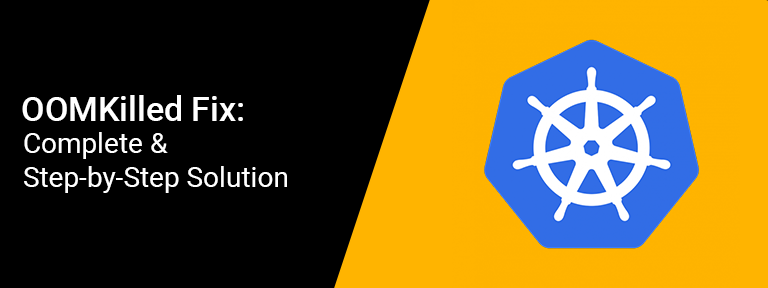
Here’s a full guide to the OOMKilled fix for troubleshooting this issue successfully:
Step 1: Check Both the Pod & Containers
Run:
kubectl describe pod <pod-name>
Opt for:
State: Terminated
Reason: OOMKilled
This verifies that a container was killed just because of increasing its memory limit. If you are using a GPU server, your tasks might be taking a lot of memory as compared to anticipated, just because of complex model loads or image processing workloads.
Step 2: Check the Container Causing the Main Issue
In some situations the error falls in an init container and not the main container.
Utilize:
kubectl get pod <pod-name> -o json | jq ‘.status.initContainerStatuses’
Opt for containers with “terminated”: {“reason”: “OOMKilled”}.
Step 3: Boost Memory Limits
Make changes in the deployment YAML or Helm chart and multiply the memory limits of the problematic container.
For instance:
resources:
requests:
memory: “2Gi”
limits:
memory: “4Gi”
In the case of GPU hosting, you should also check the memory allocated to your GPU cluster or AI GPU to make sure it meets your Kubernetes configurations.
Step 4: Utilize Resource Monitoring Tools
If you are utilizing a GPU dedicated server, it’s very important to monitor memory utilization properly.
Install tools such as:
- Prometheus + Grafana: For visualizing memory usage.
- kubectl top pods: To verify present utilization.
This helps you prevent blindly setting all memory limits and guarantees high performance of your AI image generator or ML-based applications.
Step 5: Check Init Container Logic
Sometimes the init container itself works as a memory-driven process. For instance, downloading complex models on a GPU server can easily raise memory utilization.
- Improve the code within the init container.
- Move all complex workloads to sidecar containers or post-initialization hooks.
Step 6: Utilize EmptyDir or External Volume Mounts
If the init container manages all data caching or model loading, then make sure to utilize a memory-effective volume such as emptyDir, with a disk-powered medium rather than memory.
volumes:
– name: cache-volume
emptyDir:
medium: “”
This decreases in-memory pressure and avoids OOMKilled errors.
Step 7: Recreate the Pod
After implementing all the changes:
kubectl delete pod <pod-name>
Let your deployment controller again create the pod with the updated limit of memory. In a GPU dedicated server deployment, this action will guarantee that the new pod picks up the perfect GPU and memory distributions.
Avoiding OOMKilled in Future Deployments
1. Utilize Horizontal Pod Autoscaler (HPA)
Allow HPA to easily scale pods automatically as per memory utilization:
kubectl autoscale deployment <deployment-name> –cpu-percent=80 –min=1 –max=10
This works perfectly in GPU hosting situations where the load varies.
2. Select the Right GPU Server
If you are constantly running challenging tasks like AI-based model training or AI image generation, choose a GPU server with high memory, like all those featured by NVIDIA A40, easily available on GPU4HOST. These are engineered especially to manage complex data sets without memory issues.
3. Isolate Memory-Heavy Workloads
Break huge model inference or training into different microservices. Allocate each service to its own pod with accurate memory limits.
This modular architecture is mainly important at the time of deploying across a GPU cluster to guarantee fault isolation and improved resource distribution.
Why OOMKilled Fix Matters for GPU Tasks

For machine learning experts and data scientists utilizing Kubernetes with a GPU dedicated server, the OOMKilled Fix is a must. Memory mismanagement can disturb long-running training tasks or crash real-time AI GPU apps. Mainly in the case of businesses utilizing platforms like GPU4HOST, guaranteeing exceptional uptime and job completion rates is very high.
Best Practices for OOMKilled Fix
- Always set both limits and requests for a sufficient amount of memory.
- Test deployments on staging before final production.
- Check the GPU and memory utilization constantly.
- Utilize lightweight base images, especially for init containers.
- Utilize readiness and liveness probes to prevent failed pod loops.
Final Thoughts
Facing an OOMKilled error that usually leaves your pod stuck in PodInitializing can be very irritating, mainly at the time of working on high-value workloads with a GPU server or running an AI image generator specifically on AI GPUs. By obeying all the steps highlighted in this OOMKilled Fix guide, you can easily troubleshoot and avoid all these issues, guaranteeing smoother working in your GPU hosting environment.
If you are utilizing a platform such as GPU4HOST, which provides enhanced GPU dedicated server solutions and GPU clusters, ensure your Kubernetes memory setups align with the hardware proficiencies to get the best out of your investment.


