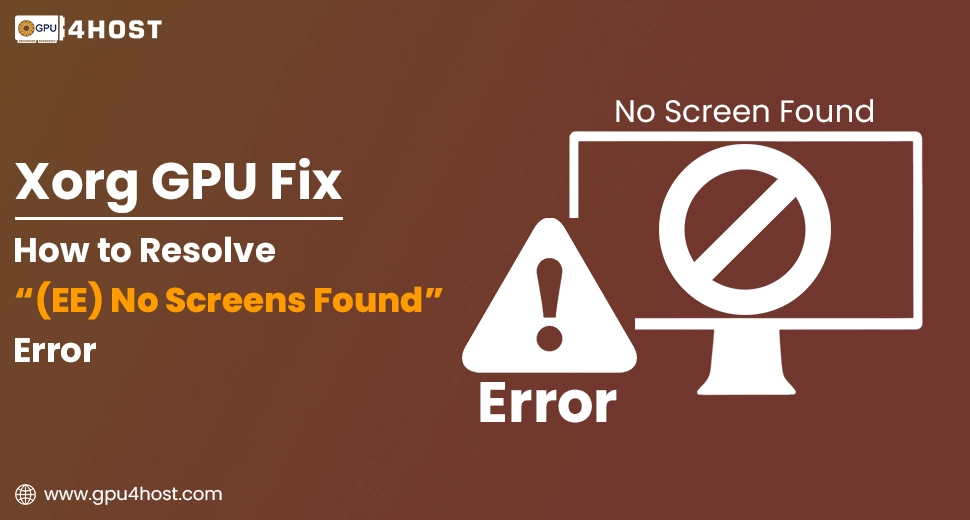Xorg GPU Fix: How to Resolve “(EE) No Screens Found” Error
Running challenging graphical tasks such as an AI image generator or different visualization tools on a GPU server within Google Kubernetes Engine (GKE) is very strong—until anything among them breaks. One main issue that users generally face is Xorg not starting just because of the “(EE) No screens found” error, mainly when utilizing NVIDIA GPUs in containerized environments.
In this whole guide, we’ll deeply dive into a practical Xorg GPU fix, describing what causes this issue, how to troubleshoot it successfully, and how to improve your GPU dedicated server for graphics-based tasks.
What is the “(EE) No Screens Found” Error?
When you want to launch a graphical app or remote desktop session on a chosen GPU server, and Xorg fails with the below-mentioned log:
(EE) No screens found(EE)
…it states that Xorg couldn’t find any usable GPU displays. This is a setup problem, not a hardware defect.
Why This Occurs (Mainly in GKE with GPUs)
There are many main reasons:
- Unknown or incompatible NVIDIA drivers.
- The container doesn’t reveal the GPU well.
- No virtual display is set up.
- Xorg lacks permissions or a genuine xorg.conf file.
- The NVIDIA GPU plugin is misconfigured for GKE.
- Running on a headless infrastructure without any screen results by default
In the case of GKE, where GPU clusters are headless and remote by design, this problem occurs often.
Step-by-Step Guide: Xorg GPU Fix for GKE GPU Nodes
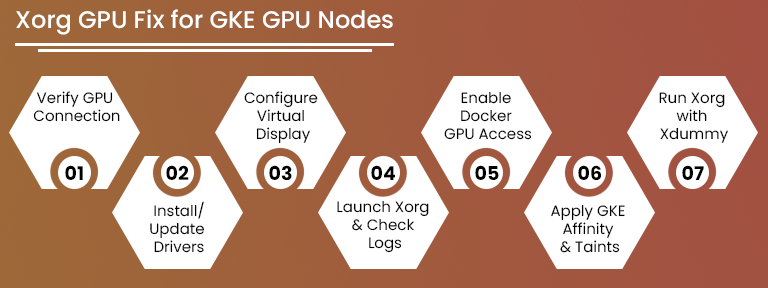
Step 1: Check GPU is Properly Attached or Not
Run command:
nvidia-smi
You should get to see the NVIDIA A100 or whatever GPU is connected. If not, then your node pool is not GPU-enabled.
If you are testing on a GPU server from GPU4HOST, you will have quick access to pre-configured AI GPU nodes along with NVIDIA drivers preinstalled.
Step 2: Install or Update NVIDIA Drivers
Make sure that you are utilizing the NVIDIA driver version that is fully compatible with your GPU, for example, NVIDIA A100 or V100. You can utilize:
apt-get install -y nvidia-driver-525
After running this command, just reboot the node or restart your pod.
This is the important part of the Xorg GPU fix, as outdated drivers won’t identify display capabilities.
Step 3: Set Up a Virtual Display
Most of the GPU hosting environments are available without a monitor (headless). To trick Xorg into working, simply install a dummy display driver:
apt-get install xserver-xorg-video-dummy
Then make sure to create a virtual screen in /etc/X11/xorg.conf:
Section “Device”
Identifier “Configured Video Device”
Driver “nvidia”
EndSection
Section “Monitor”
Identifier “Configured Monitor”
HorizSync 28.0-80.0
VertRefresh 48.0-75.0
EndSection
Section “Screen”
Identifier “Default Screen”
Monitor “Configured Monitor”
Device “Configured Video Device”
DefaultDepth 24
SubSection “Display”
Depth 24
Modes “1920×1080”
EndSubSection
EndSection
This whole command tells Xorg to utilize a virtual 1080p screen on your chosen GPU dedicated server.
Step 4: Start Xorg Manually & Check Logs
X :0 -config /etc/X11/xorg.conf
If it fails again, then run:
cat /var/log/Xorg.0.log
Opt for missing drivers or permission problems. It’s a practical checkpoint in the Xorg GPU fix procedure.
Step 5: Utilize Docker with the Right GPU Access
At the time of running your application in a container, utilize the NVIDIA Container Toolkit:
docker run –gpus all -e DISPLAY=:0 -v /tmp/.X11-unix:/tmp/.X11-unix myimage
Make sure that your Dockerfile have:
RUN apt-get install -y x11-apps
This allows applications like xeyes or glxgears to run and check that your GPU server display is working.
Step 6: Utilize GKE Node Affinity & Taints Properly
Make sure that your pod is scheduled to a GPU node pool:
nodeSelector:
cloud.google.com/gke-accelerator: nvidia-tesla-a100
Also, check that the GPU driver DaemonSet from Google’s official device plugin is functioning:
kubectl get ds -n kube-system
If not, reinstall with the help of:
kubectl apply -f https://raw.githubusercontent.com/GoogleCloudPlatform/container-engine-accelerators/master/daemonset.yaml
This guarantees complete support for Xorg GPU fix in GKE’s orchestration.
Step 7: Utilize Xorg Along with Xdummy for an AI Image Generator
If your tasks include an AI image generator (for example, DALL·E or Stable Diffusion), you may wish to utilize Xdummy rather than Xorg. This prevents screen issues:
Xorg -noreset +extension GLX +extension RANDR +extension RENDER -logfile ./xdummy.log -config xorg.conf :1 &
This is highly productive for containerized AI GPU inference workloads.
Bonus Tips for Smooth GPU Hosting
If you are running a GPU cluster in GKE or on a GPU server from GPU4HOST, always try to keep these tips in mind, no matter what:
- Utilize NVIDIA A100 or any other GPUs for improved driver compatibility.
- Constantly update xserver-xorg & nvidia-driver.
- Always generate a virtual display for headless tasks.
- Containerize your graphic applications along with DISPLAY forwarding.
- Allow persistent logs with X -logverbose 6 to debug exceptionally.
Why GPU4HOST for AI & Graphical Tasks?
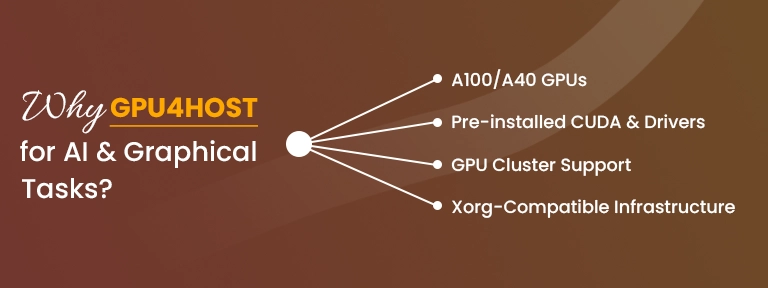
At GPU4HOST, we know about all the challenges that always come with deploying GPU servers for challenging workloads such as AI model training or 3D rendering environments. Our GPU servers always come pre-equipped with:
- NVIDIA A100/A40 GPUs
- Pre-installed the latest drivers and CUDA libraries
- Constant support for a GPU cluster and AI image generator tools
- Enhanced infrastructure for seamless Xorg GPU fix compatibility
Whether you opt to train a neural network or easily deploy a remote graphical session, our GPU dedicated server solutions offer full control, high speed, and reliability you wish for.
Summary
The “(EE) No screens found” problem in Xorg is a lot frustrating, but with the help of the successful strategy, it’s completely fixable—even in challenging environments such as GKE or Kubernetes.
By following this guide, Xorg GPU fix guide, setting up virtual displays, installing the right drivers, and using GPU-powered hosting such as GPU4HOST, you can easily get your graphical tasks back on track.