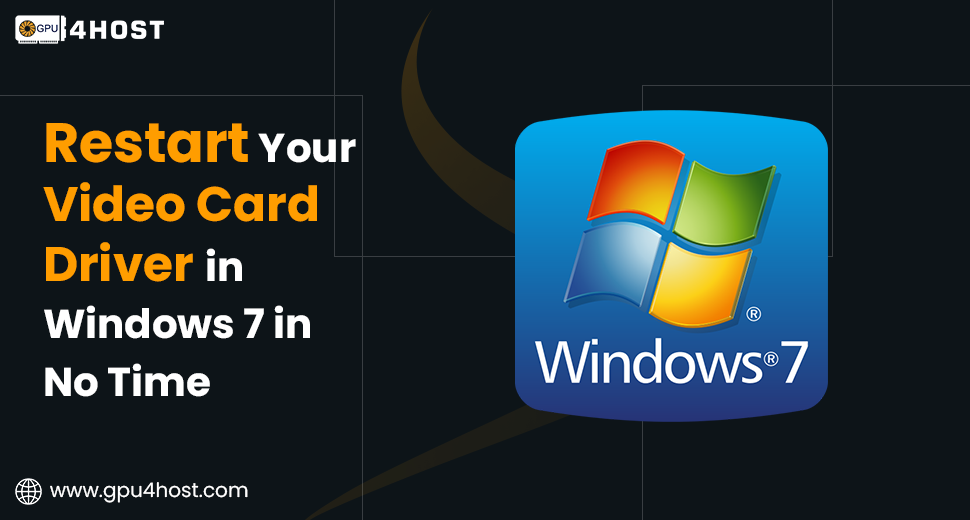Fix: Restart Your Video Card Driver in Windows 7 in No Time
If you are experiencing display delays, black screens, or errors while running heavy tasks such as an AI image generator, modern gaming, or performing tasks on a GPU server, chances are high that your video card driver needs an instant reset. This is generally real for users on Windows 7, where standard or overloaded video card drivers generally cause problems.
In this comprehensive guide, we will take you through how to restart your video card driver in Windows 7 in no time, without the requirement for a whole system reboot or a detailed technical analysis. Even if you are a casual user or running tasks on a GPU dedicated server, this complete guide will help you get back on track in seconds.
Why Restart Your Video Card Driver?
Your video card driver is an important software layer that helps Windows to link with your GPU. Over some time or under heavy load (such as when rendering high-quality graphics with an AI GPU or Nvidia A100 card), the driver might completely freeze or crash. Restarting it clears all temporary issues and restores normal processes.
This is mainly helpful if you are running GPU hosting configurations or handling GPU clusters—a crashing driver can stall all GPU-dependent procedures.
Method 1: Utilize the Windows Shortcut to Restart the Video Card Driver
The best way to simply restart your video card driver in Windows 7 is by utilizing a simple keyboard shortcut:
Press: Win + Ctrl + Shift + B
The above-mentioned command triggers Windows to restart the graphics driver without restarting your system.
You will just hear a short sound, and your screen might blink or go black for some time. Once it properly comes back, your video card driver has been effectively restarted.
This command works across most NVIDIA and AMD GPUs, consisting of setups utilizing the robust Nvidia A100 on a GPU server or cutting-edge AI GPU systems.
Bonus Tip: This key is especially valuable if you are running remote projects on a GPU dedicated server with the help of Windows Remote Desktop or a virtual desktop environment.
Method 2: Manually Restart with the Help of Device Manager
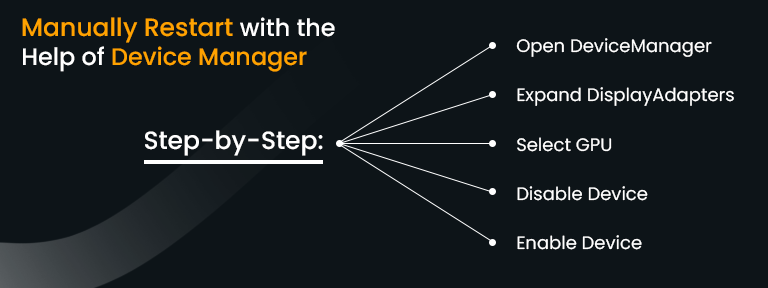
If the command doesn’t work properly or you need a manual tactic, here is how to do it perfectly via the Device Manager:
Step-by-Step:
- Click on Start > Control Panel > Device Manager
- Expand the Display adapters segment
- Right-click your GPU (for example, “NVIDIA GeForce” or “AMD Radeon”).
- Choose Disable
- Wait for a few seconds, then right-click again and select Enable.
This manually disables and then again re-enables the video card driver, getting the same effect as the shortcut tactic.
Make sure you are not in the middle of a GPU-heavy project, such as training an advanced AI model on an AI image generator or high-quality graphics rendering data on a GPU cluster, when rebooting your driver.
Method 3: Restart Driver Utilizing Command Line
For more cutting-edge users (mainly all those handling GPU hosting or GPU4HOST environments), you can utilize command-line tools such as devcon:
Steps:
- Download Microsoft’s DevCon Usage
- Run Command Prompt as Admin
- Utilize the below-mentioned command to list every single device:
devcon find *DISPLAY*
- Note the hardware ID of your video card
- Utilize this command to begin it:
devcon restart “your_device_ID”
This is an ideal choice for remote GPU server administrators or those automating workloads in a GPU dedicated server.
Why Windows 7 Needs Special Attention
Windows 7 is still utilized in legacy environments and expert GPU workloads, mainly in enterprises that depend completely on long-term support systems or niche-based apps. However, Windows 7 lacks default features that are easily available in later versions, making video card driver management a little bit difficult.
If you are using GPU4HOST services and handling Windows 7 on the backend, then restarting your video card driver rather than rebooting can save you from downtime—most important when you are simply working with GPU clusters or AI GPU processing environments.
Additional Tip: Always Keep Your Video Card Driver Updated
Restarting helps in no time—but a long-term fix consists of updating your video card driver automatically.
Here’s how you can do it:
- Go to your GPU manufacturer’s site (for example, NVIDIA or AMD)
- Download the current drivers for Windows 7
- Install & restart your system
For all those users who are working with models such as the Nvidia A100, always keeping the driver up-to-date ensures blazing-fast performance and compatibility, mainly when running tools such as an AI image generator.
Driver updates also enhance power productivity and harness advanced CUDA features, helpful for all those in the case of AI development or HPC environments.
Common Symptoms That States That You Need a Restart
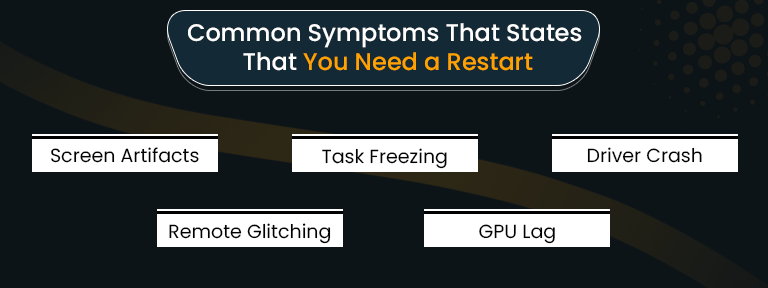
If you are not completely sure if your video card driver is the issue, here are some signs:
- Screen blinking or artifacts
- Shows freezing mid-task
- “Display driver stopped responding and has recovered” issue
- Remote desktop is not rendering correctly.
- GPU-intensive tasks are slowing down (such as AI image generation or 3D graphics rendering).
At the time of utilizing GPU hosting services, especially those provided by well-known platforms like GPU4HOST, these problems can generally be fixed with an instant video card driver reset, and then there is no need to restart the whole system or virtual machine.
When Restarting Isn’t Sufficient
If you discover yourself restarting the video card driver frequently, it might be the right time to check further:
- Excess Heating GPU? Check temperatures using tools such as GPU-Z.
- Outdated Operating System? Consider leveling up to a supported version of Windows.
- Faulty Hardware? Swap out and test another GPU if necessary.
Helpful for all GPU dedicated server users or companies running mission-based AI workloads on a GPU cluster, constant driver failures might show basic hardware stress.
Conclusion
Restarting your video card driver in the case of Windows 7 doesn’t have to be challenging. With the help of instant keyboard commands, manual tools, or command-line service, you can troubleshoot most display and performance-related problems in no time.
Even if you are handling a GPU server, working on AI image generation, or running advanced apps on an Nvidia A100, always keeping your video card driver running seamlessly is necessary.