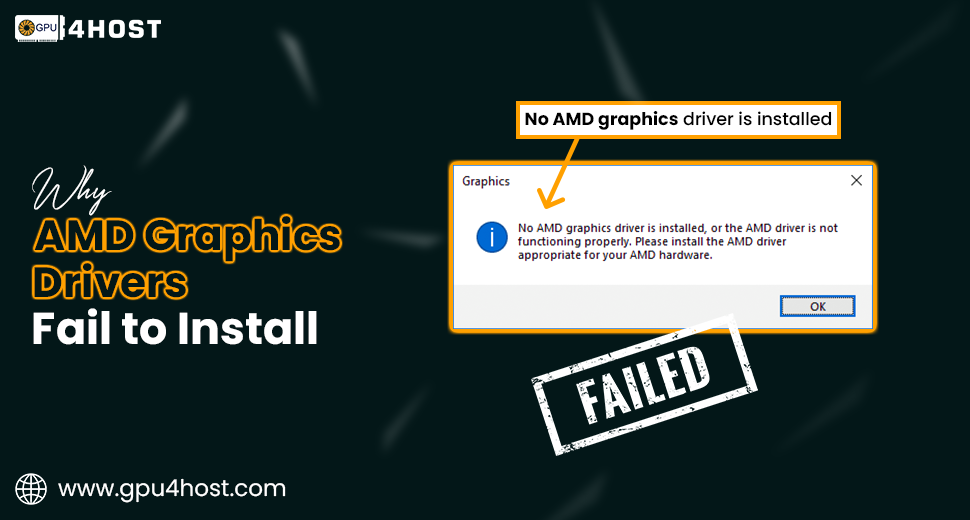Common Reasons Why AMD Graphics Drivers Fail to Install
When your AMD Graphics Drivers won’t install properly, it can be irritating—mainly if you are constantly trying to run modern games, innovative tools, or AI tasks that depend completely on your GPU. Even if you are creating a personalized PC, setting up an appropriate workstation, or quickly deploying a GPU server for cutting-edge tasks, having the appropriate graphics driver is very important. Without the absence of it, your system can’t completely utilize the potential of your AMD GPU, leaving you with bad performance, lags, or even system downtime.
This guide will just take you through step-by-step solutions to fix AMD Graphics Drivers installation problems. By the end, you’ll get to know what to do if your drivers won’t install, fail midway, or simply don’t work.
Why Do AMD Graphics Drivers Fail to Install?
Before we deeply dive into fixes, it’s helpful to know about the common reasons why AMD Graphics Drivers fail to install:
- Corrupt past drivers are totally blocking the advanced installation
- Windows update issues
- Unsupported hardware or different operating system versions
- Damaged installation files
- Shortage of administrative permissions
- Issues with some other GPU drivers (such as NVIDIA)
Knowing about the main reason always helps you implement the appropriate solution instantly.
Solution 1: Fully Remove Old Drivers
One of the general problems is leftover driver files. If you formerly had NVIDIA or even previous AMD drivers installed, they can easily interfere with the latest driver.
Here’s how to do a proper uninstallation:
- Simply, download AMD Cleanup Utility or Display Driver Uninstaller (DDU).
- Restart your system into Safe Mode.
- Run the utility and take out every old AMD, Intel, or NVIDIA GPU driver.
- Boost your PC and try installing the latest AMD Graphics Drivers again.
Bonus tip: This solution is mainly helpful if you moved from NVIDIA GPUs, such as the NVIDIA A100, to AMD for AI-based model training or if you are handling many GPU servers where completely clean driver installs are necessary.
Solution 2: Install Drivers Manually
Most of the time, AMD’s auto-detect installer fails. In that situation, manually downloading drivers works perfectly.
- Go to the AMD Drivers and Support page.
- Just enter your GPU model.
- Choose your OS (Windows or Linux).
- Download the most stable version.
- Run the installer as admin.
This stops compatibility problems and makes sure that you are getting the appropriate version for your hardware.
Solution 3: Update Windows First
Traditional Windows updates can avoid the right driver installation.
- Open Settings, go to Update & Security, and then choose Windows Update.
- Install pending updates.
- Restart and then retry the AMD driver installation.
This is generally necessary in the case of a GPU hosting setting or a GPU cluster, where OS updates simply align with driver compatibility.
Solution 4: Disable Windows Automatic Driver Updates
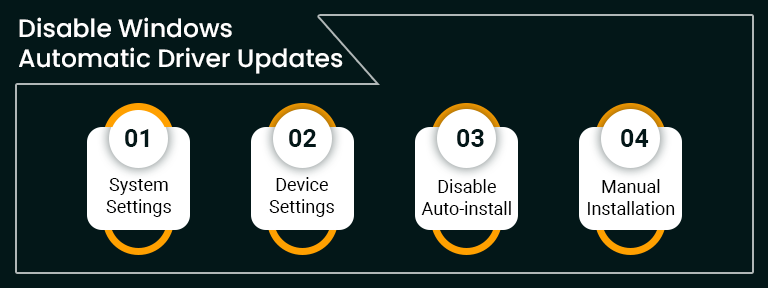
Windows usually automatically installs a generic GPU driver that interferes with AMD’s genuine ones.
To prevent this:
- Go to the Control Panel option, then choose System, and select the Advanced System Settings option.
- Go to Hardware and then simply Device Installation Settings.
- Choose No (your device might not work perfectly).
- Now, install all your AMD graphics drivers manually.
Solution 5: Check System Compatibility
Not every AMD driver supports all available OS versions. For instance:
- Windows 7 support is restricted.
- Several Linux distributions require manual installation steps.
- Workstation setups with many GPUs (AMD + Nvidia) may need particular drivers.
If you are handling a GPU dedicated server or quickly deploying an AI GPU cluster, always check driver compatibility with the help of your system architecture, even before installation.
Solution 6: Utilize the AMD Auto-Detect Tool
If you are not totally sure about your GPU model or operating system compatibility, AMD’s Auto-Detect and Install Tool can help.
- Download the required tool from AMD’s official site.
- Run it, and it will easily scan your hardware and install the right driver.
This saves a lot of time for all those users who are setting up an AI image generator or deep learning-based frameworks on GPU4HOST servers, where classifying the same type of GPU models can be very tricky.
Solution 7: Run Installer as Admin
It sounds easy, but a lot of users forget about this step.
- Just right-click on the installer file.
- Choose the Run as administrator option.
- Go further with installation.
With the absence of proper admin rights, driver installation can again fail.
Solution 8: Repair or Reinstall Visual C++ Redistributables
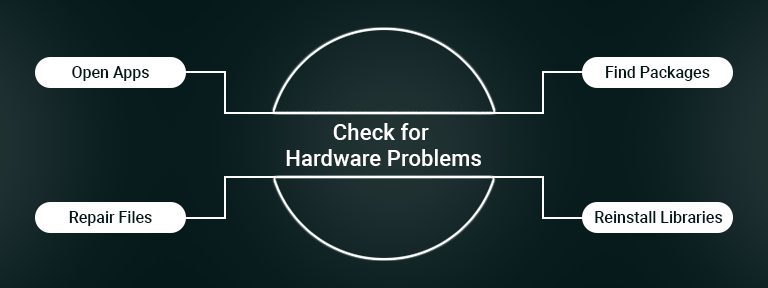
Some AMD drivers depend completely on Microsoft Visual C++ Redistributables. If all these are missing or harmed, installation can also fail.
- Go to Apps & Features available in Windows.
- Find Microsoft Visual C++ Redistributables.
- Click Modify, and then Repair.
- If that doesn’t work properly, just uninstall and then reinstall them from Microsoft’s website.
Solution 9: Temporarily Disable Antivirus or Firewall
Generally, security software blocks driver installers.
- Disable antivirus/firewall for some time.
- Again, install the AMD Graphics Drivers.
- Re-enable security once installation is completed.
This is necessary for enterprise-grade systems, like GPU hosting service providers, where some firewalls may block executables.
Solution 10: Check for Hardware Problems
If any of these do not work perfectly, there might be a critical problem:
- Damaged GPU hardware
- Inappropriate seating in the PCIe slot
- Poor PSU power supply
Testing the GPU in any other system helps prevent hardware issues.
When to Go For Expert Support
If you have just tried every solution and your AMD Graphics Drivers still won’t properly install, always consider:
- Contacting AMD’s expert support
- Checking available community forums for driver-based bugs
- Seeking help from your GPU hosting provider, like GPU4HOST
For all those businesses that are utilizing a GPU cluster or running AI-based tasks, 24/7 support is necessary to make sure that downtime is reduced.
Conclusion
Resolving AMD Graphics Drivers installation problems doesn’t have to be challenging. Even if you are a modern gamer, designer, or handling an enterprise-level GPU server, the key is to troubleshoot the issue step by step:
- Clean up old drivers
- Install manually if required
- Keep your operating system updated
- Disable interfering software
- Check full compatibility with your PC
By obeying all the above-mentioned solutions, you will always get your AMD Graphics Drivers up and running seamlessly—harnessing the dedicated performance of your GPU for modern gaming, creative tasks, or running an AI image generator on GPU4HOST servers.
If you are constantly working on larger AI or data tasks, remember deploying on a GPU dedicated server with expert support for both AMD and NVIDIA GPUs, such as the Nvidia A100. This guarantees blazing-fast performance, scalability, and constant support.