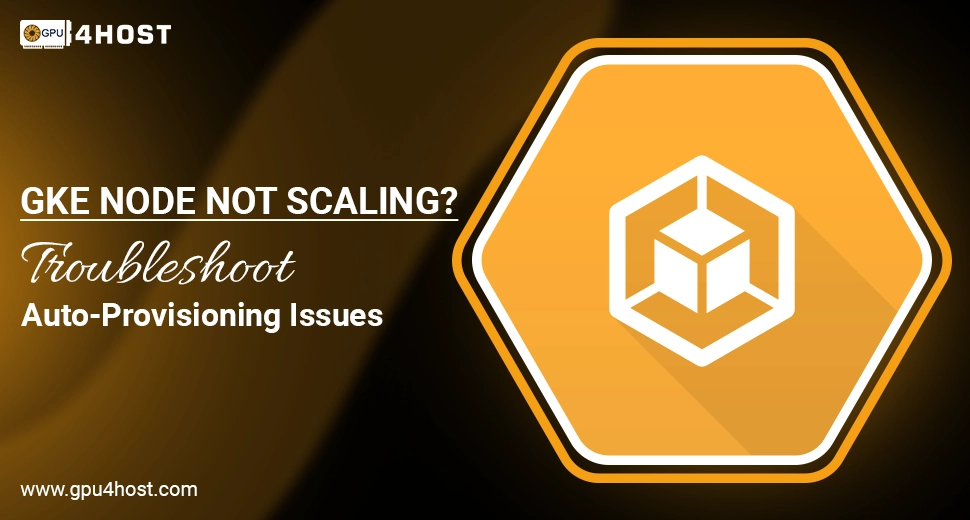GKE Node Not Scaling? Troubleshoot Auto-Provisioning Issues
At the time of working with Google Kubernetes Engine (GKE), auto-provisioning is one of the most important features that support maintaining elasticity in your chosen cluster. What occurs when GKE Node auto-provisioning does not scale up as anticipated? If you are stuck with all pending pods and under-provisioned tasks, you’re not alone. This complete guide is your go-to resource to check and troubleshoot the GKE Node scaling problems practically and successfully.
In this guide, we’ll take you through every common cause, real-world solutions, and how tools like a GPU server from GPU4HOST can complement your scaling demands.
What is GKE Node Auto-Provisioning?
GKE Node auto-provisioning automatically scales both types and sizes of nodes in a single cluster as per the resource requests of your demanded tasks. When demand grows, GKE should effortlessly and automatically scale up the node pools. But in some scenarios, the cluster doesn’t reply properly—resulting in GKE scale-up failure or GKE Node auto-provisioning stuck conditions.
If your tasks are constantly stuck in the “pending” phase and GKE fails to include nodes, it states that auto-provisioning isn’t working as predicted.
General Causes for GKE Node Auto-Provisioning Not Scaling Up
Here are some of the most practical reasons behind the GKE Node problem:
- Resource Requests are Very High
Pods may demand more memory/GPU/CPU than any easily accessible node pool setup can offer.
- Improper Autoscaler Setup
The Kubernetes autoscaler may not be properly enabled or may have a shortage of permissions to develop node pools.
- Pod Scheduling Constraints
Taints, tolerations, affinity guidelines, or hard node selectors may avoid all pods from being scheduled on any new nodes.
- Node Pool Quota Limits
You might be hitting one of Google Cloud’s project-level quota restrictions on vCPUs, GPUs, or node pool count.
- Inaccessible GPU Types
Think that you’re running heavy tasks like an AI image generator or AI GPU training models with some particular GPU requests (such as NVIDIA V100). In that situation, GKE may not provision nodes just because of unavailability in your area.
Step-by-Step Resolving GKE Node Scaling Problems
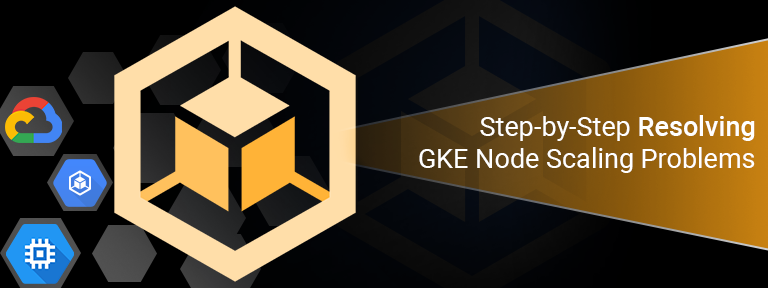
Let’s take you through how to troubleshoot the GKE Node auto-provisioning not scaling up issue.
1. Check Cluster Autoscaler Status
Make sure that the autoscaler is enabled:
gcloud container clusters describe [CLUSTER_NAME] –zone [ZONE]
Opt for:
autoscaling:
enabled: true
If not enabled, simply update it:
gcloud container clusters update [CLUSTER_NAME] –enable-autoscaling
2. Check Pending Pods
Utilize:
kubectl get pods –all-namespaces | grep Pending
Then define the pod:
kubectl describe pod [POD_NAME]
Opt for all those events like:
- 0/3 nodes are available: 3 Insufficient CPU.
- The chosen pod didn’t match any type of node affinity.
These show GKE Node provisioning is failing just because of incompatible node specifications.
3. Review Node Auto-Provisioning Limits
Examine if your GKE Node auto-provisioning is limited:
gcloud container clusters describe [CLUSTER_NAME] –format=”yaml”
Opt for autoprovisioningNodePoolDefaults. If the minimum or maximum CPU or memory is set too firmly, GKE won’t be able to adjust.
Scale with:
gcloud container clusters update [CLUSTER_NAME] \
–enable-autoprovisioning \
–min-cpu 2 –max-cpu 64 \
–min-memory 2 –max-memory 128
4. Check Quota in Google Cloud Console
Go to:
IAM & Admin > Quotas
Search for quotas like:
- CPUs
- GPUs (mainly if utilizing a GPU dedicated server or requesting NVIDIA V100)
- Regional assets
If required, request quota expansion.
5. Validate GPU Availability
Utilzing GPUs in your chosen GKE cluster? Verify if the GPU type (such as NVIDIA A100) is available in your region or not:
gcloud compute accelerator-types list –filter=”name:NVIDIA_A100″
If not available, then auto-provisioning will generally fail. You can troubleshoot this by:
- Shifting to another zone/region.
- Utilizing GPU4HOST’s GPU server as an external node with the help of kubelet registration or offloading to GPU clusters.
Additional Tip: Combine GKE with External GPU Power

If you are constantly running into limits along with GCP’s GPU availability or price, then think about hybrid setups. Hosting and server providers like GPU4HOST provide:
- Cutting-edge GPU servers
- GPU hosting, especially for AI image generator workloads
- Access to NVIDIA A100, Quadro P600, and GPU clusters on demand
You can easily set up VPN or VPC peering between GPU4HOST and your GKE setting, and utilize node taints/labels to route GPU-heavy tasks externally. This is a very smart move for GKE’s provisioning gaps.
Real-World Use Case
A new business developing an AI image generator model on GKE goes through constant provisioning collapse. Their pods requested 1x NVIDIA A100 GPU for every single task, and GCP didn’t have sufficient A100s available in their chosen area.
Solution:
They added a GPU server from GPU4HOST into their present architecture with the help of kubelet registration and deployed GPU workloads directly there, keeping GKE centered on CPU-based tasks.
Outcome?
3x quicker training, affordable prices, and no scale-up wait.
Bonus Advantage:
By using GPU4HOST’s GPU cluster, they also get improved control over scheduling and resource distribution, allowing them to give priority to AI model training without showing impacts on all other cloud-native tasks running in GKE.
Conclusion
GKE Node auto-provisioning not scaling up can always feel irritating— but most general issues usually arise from either setup errors or hardware/resource absence. By checking step-by-step and pairing GCP with a third-party GPU dedicated server from different platforms like GPU4HOST, you get full scalability and adjust all your applications without bottlenecks.