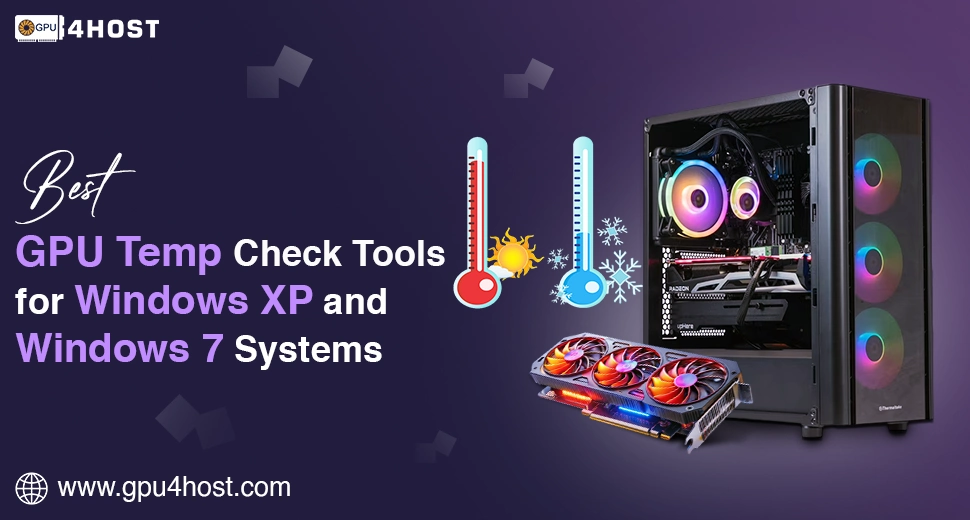Best GPU Temp Check Tools for Windows XP & Windows 7 Systems
Checking your GPU’s temperature is a crucial step to ensure that your system runs flawlessly, whether you are playing games, running an AI image generator, or handling a GPU server. Without constant GPU temp checks, excess heating can result in system crashes, decreased performance, or permanent hardware issues. This knowledge base provides the best software for monitoring GPU temperature on Windows XP and Windows 7, providing all steps and suggestions for both general users and IT experts.
Why GPU Temp Check Is Necessary
Your GPU is the essential part behind modern tasks—ranging from AI GPU clusters running complex computations to personal systems rendering graphics. Here is why monitoring GPU temperature is necessary:
- Avoids overheating: High temperatures can reduce GPU lifecycle.
- Guarantees stability: Servers, mainly a GPU dedicated server, want fully stable performance for web hosting critical apps.
- Increases productivity: Highly cool GPUs work better, which is crucial for AI tasks like model training.
- Prevents downtime: For organizations utilizing GPU hosting services from GPU4HOST, avoiding any type of downtime means guaranteeing full reliability for clients.
Constant GPU temp check practices are therefore not an option anymore; they are necessary for both home and organization users.
Best Software for GPU Temp Check on Windows XP/7
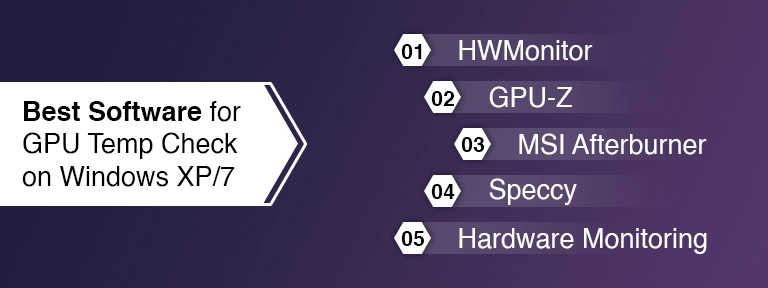
HWMonitor
HWMonitor is a very lightweight and user-friendly tool that always works ideally on past systems such as Windows 7 and Windows XP. It offers real-time monitoring of GPU temp, power, and fan speeds.
- Advantages: Works on legacy OS, easy to use.
- This tool is perfect for users seeking a straightforward GPU temperature check without any additional features.
GPU-Z
Engineered mainly for graphics cards, GPU-Z always gives you complete information about your GPU’s performance. It usually shows GPU temp, clock speed, and load.
- Advantages: Fully detailed, easy-to-carry software.
- Perfect for: Modern gamers and experts demanding a thorough GPU analysis.
MSI Afterburner
It is the most popular tool globally, and MSI Afterburner easily supports both monitoring and overclocking. It’s fully compatible with Windows 7 and, in some cases, older XP versions.
- Advantages: Adjustable, supports fan control.
- Perfect for: Power users handling a GPU cluster or complex tasks like AI rendering.
Speccy
Crafted by Piriform, Speccy is a customizable system information tool. It not only checks GPU temp but also CPU, memory, and storage health.
- Advantages: Best for all those users who need a complete system overview.
- Perfect for: Basic system health checks beyond just GPU temperature.
Open Hardware Monitor
A complete open-source and freely available tool, Open Hardware Monitor, is ideal for previous Windows versions. It can show GPU temperatures on the desktop or system tray for instant monitoring.
- Advantages: No cost, personalized.
- Perfect for: Users who wish for a lightweight GPU temp check solution without any type of bloat.
How to Perform a GPU Temp Check
Running a proper GPU temp check is not only about installing software and starting to use it. Follow these steps mentioned below to get the desired outcomes:
- Install your selected tool (Speccy, GPU-Z, or any other).
- Run your daily tasks like games, graphics rendering, or AI model processing.
- Check the temperature range: idle temperature should be between 30°C to 40°C, while heavy tasks can go up to 80°C securely without any issue.
- Monitor fan speed behavior: guarantees effective cooling systems respond to load.
- Log data for long-lasting monitoring, mainly on a GPU server or a GPU cluster.
GPU Temp Check in Enterprise-Level Environments
Most of the individual users generally focus on modern gaming or high-quality video rendering, while enterprises depend completely on GPU hosting plans to handle large-scale tasks. Running GPU temp checks in these types of setups is even more necessary.
- A GPU server running ML-based tasks produces a high amount of heat.
- AI GPU setups such as the Nvidia A100 are engineered for high performance, but they need timely monitoring.
- Businesses utilizing GPU4HOST can get an advantage from balanced hosting because ideal temperature checks avoid server slowdowns.
If you are handling a GPU dedicated server, set up automated monitoring tools to prevent any human error and catch excess heating before it leads to downtime.
Optimizing Your Setup for Cooler GPU Temperatures
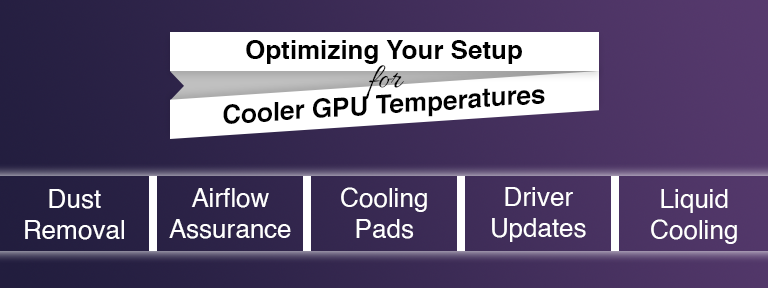
Even with the correct software, you’ll just want practical steps to always keep your GPU cool:
- Clean dust on a daily basis from fans and heat sinks.
- Guarantee airflow in the case, mainly for a GPU cluster.
- Utilize cooling pads for all those laptops that are using an AI image generator.
- Update all the latest drivers to enhance GPU performance.
- Consider liquid cooling for enterprise-level GPUs such as the Nvidia A100.
When to Worry About GPU Temps
At the time of a GPU temp check, note these rules:
- Secure idle temperature: 30°C to 40°C
- Secure under load: Ranging from 70°C to 80°C
- Critical range: More than 90°C (risk of hardware harm)
If your GPU crosses the limit of 85°C to 90°C on a regular basis, then it’s the perfect time to boost cooling or consider upgrading. For a GPU server, this threshold is even more necessary, as downtime can lead to loss of profit.
The Role of GPU4HOST in Managing GPU Temp Checks
If you don’t want to do manual monitoring or maintain hardware by yourself, don’t worry, reliable hosting service providers like GPU4HOST refine the process. Their GPU hosting plans include:
- Pre-configured monitoring tools for a GPU server.
- Powerful infrastructure engineered especially for AI-based tasks.
- Support for cutting-edge GPUs.
- Enterprise-level plans for a GPU dedicated server.
With the help of GPU4HOST, you can easily focus on your demanding tasks—ranging from image generation to HPC—while the infrastructure team guarantees balanced performance and secure temps.
Conclusion
Performing constant GPU temp checks is crucial even if you are utilizing Windows XP/7, or handling a complex GPU server. With the help of a variety of tools like MSI Afterburner and more, checking your system becomes very easy.
For individual systems, these GPU temp check safeguards your hardware and improves performance. For organizations, mainly all those who are utilizing GPU hosting plans from GPU4HOST, they guarantee proper stability, high uptime, and long-term productivity.
Keeping your GPU always cool isn’t only about performance—it’s all about securing your investment, whether that’s a solo GPU server or a huge GPU cluster powered by NVIDIA.