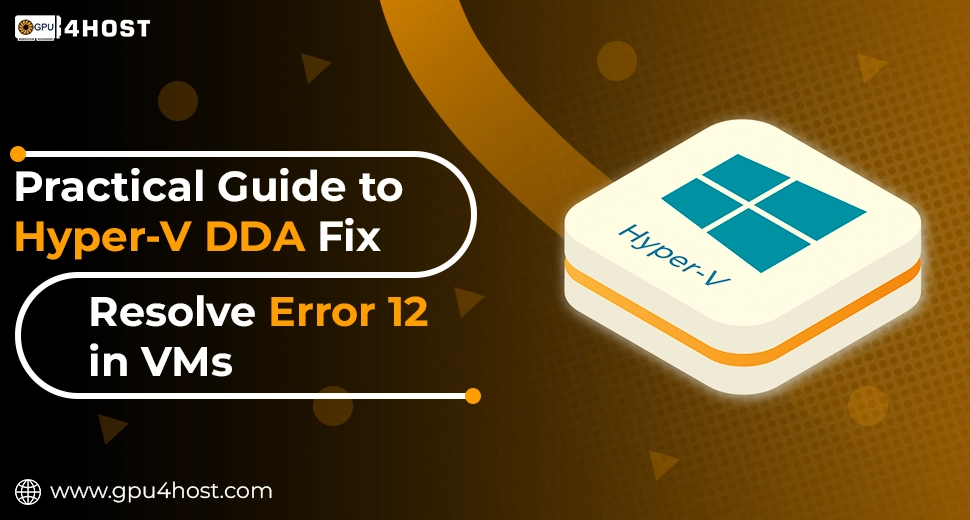Practical Guide to Hyper-V DDA Fix: Resolve Error 12 in VMs
At the time of working with GPU passthrough in Hyper-V environments utilizing Discrete Device Assignment (DDA), you generally may come across the cautioned Error 12 message: “This device cannot find enough free resources that it can use.” This issue generally takes place when you are trying to assign a GPU to a virtual machine but run into system asset errors. In this knowledge base, we’ll take you through a Hyper-V DDA fix in complete detail, providing all practical steps to troubleshoot Error 12 Hyper-V VM DDA device problems.
Even if you are utilizing a GPU dedicated server, experimenting simply with AI image generator tasks, or working within a GPU cluster, this whole guide will help you fix Hyper-V Error 12 and guarantee smooth GPU passthrough with the help of DDA.
About Hyper-V DDA
Discrete Device Assignment (DDA) in the case of Hyper-V allows all physical hardware devices (such as GPUs) to be directly assigned to a VM. This allows advanced tasks like AI/ML, modern gaming, or 3D graphics rendering to use the complete power of physical hardware.
When utilizing a GPU server or a GPU4HOST platform providing GPU hosting, DDA is the most important factor for all those apps that need to reduce latency and high throughput, like deep learning and AI GPU workloads. However, just because of system conflicts or improper configurations, users generally face Error 12 when enabling DDA on Hyper-V VM.
What Causes Error 12 in Hyper-V DDA?
Error 12 shows that your device (mainly a GPU) lacks sufficient system assets to work perfectly within the VM. Common causes consist of:
- Improper GPU allocation
- Memory overlap
- Resource issues within the host
- BIOS settings not configured especially for virtualization
- Unsupported or incompatible GPU (for instance, Nvidia A100 not configured properly)
On GPU servers, mainly when many users share the same system, resource conflicts are very basic. For example, when utilizing a GPU Cluster for parallel processing workloads, you may encounter Error 12, Hyper-V VM DDA Device, just because of overlapping memory assignment.
Hyper-V DDA Fix: Step-by-Step Comprehensive Practical Solution
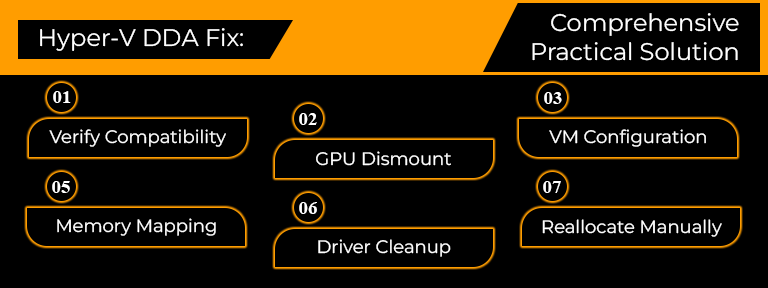
Follow all these steps mentioned below to troubleshoot the Hyper-V Error 12 and successfully apply DDA. These actions apply even if you are configuring a single GPU dedicated server or operating in a consistent GPU hosting setup.
Step 1: Verify Hardware & Driver Compatibility
- Make sure that your system easily supports DDA (Windows Server 2016+, or Windows 10/11 Pro or Enterprise-level editions).
- Check that your hardware platform supports SR-IOV & IOMMU (generally listed as VT-d or AMD-Vi in BIOS).
- Utilize enterprise-level GPUs such as the Nvidia A100, which are verified for virtualization & DDA.
- Keep your BIOS and firmware up-to-date.
- Utilize certified drivers simply from Nvidia for Windows Server environments.
Step 2: Dismount the GPU from the Host OS
Open PowerShell as Admin and list all available devices that can be assigned with the help of DDA:
Get-PnpDevice -PresentOnly | Where-Object { $_.InstanceId -like ‘*PCI*’ }
Then, dismount the GPU:
Dismount-VmHostAssignableDevice -LocationPath “PCIROOT…” -Force
This step stops the host operating system from utilizing the GPU, freeing it for VM use.
Step 3: Modify VM Settings
Allocate the GPU to the specific VM:
Add-VMAssignableDevice -LocationPath “PCIROOT…” -VMName “YourVMName”
Make sure that you also:
- Disable dynamic memory for the virtual machine.
- Set VM memory to static (suggested to match your GPU’s minimum needs).
Step 4: Set Up Memory Mappings
Manually allocate memory with the help of registry editing to prevent any type of conflicts:
- Run regedit.
- Go to:
HKEY_LOCAL_MACHINE\SYSTEM\CurrentControlSet\Control\GraphicsDrivers
- Create a new DWORD value:
TdrDelay = 10
- Restart your system.
This decreases the chances of GPU timeouts, mainly when managing complex tasks such as AI model training or GPU hosting environments.
Step 5: Clean GPU Drivers Inside VM
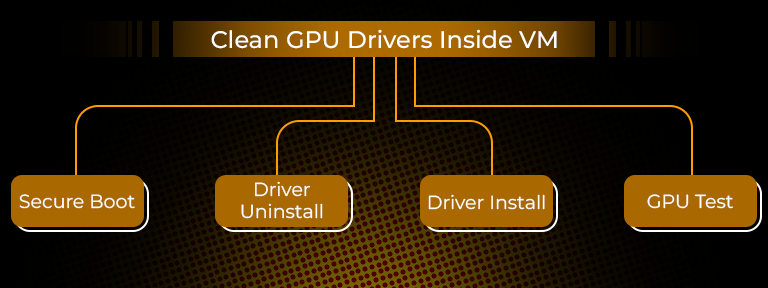
Conflicting drivers can lead to Error 12: Hyper-V VM DDA Device. Inside the VM:
- Boot into secure mode.
- Run DDU (Display Driver Uninstaller) to remove every single GPU driver.
- Reboot and install only the available version of Nvidia drivers.
- Restart the VM and test GPU availability.
Step 6: Reallocate Resources Manually (Advanced)
Still facing the same issue? Try these modern configurations:
- Decrease the number of VM CPU cores or disable unwanted virtual devices to troubleshoot the Hyper-V DDA fix issue.
- Segregate CPU cores on the host for the guest VM.
- Set a limit on background services on the host to decrease pressure on memory.
Modern users handling a GPU Cluster generally utilize core pinning to avoid interference from background threads. This is highly productive in GPU hosting platforms.
Additional Tips for Real-World Use Cases
- Prevent allocating a similar type of GPU to multiple VMs (not supported in DDA).
- Utilize UEFI firmware rather than legacy BIOS for improved DDA support.
- Consider PCIe BIOS settings such as “Above 4G Decoding” & “Re-Size BAR Support”.
- Check resource allocation with the help of Task Manager & Hyper-V Manager.
GPU4HOST customers utilizing a GPU server should also check out their VM template settings. These platforms generally provide optimized templates for Hyper-V DDA Fix support.
Example: AI Image Generator Setup
A user is constantly working with an AI image generator such as Stable Diffusion, which needs to pass through an Nvidia A100 to the virtual machine. Upon trying DDA, they get Hyper-V Error 12. By simply following the Hyper-V DDA Fix steps:
- They disable dynamic memory
- Assign 32 GB of static RAM
- Dismount the GPU & allocate it with the help of PowerShell
- Install compatible drivers
Outcome: the image generation tasks run with complete GPU acceleration and no system blockages.
Final Thoughts
Fixing Hyper-V Error 12 is very important when using DDA for heavy tasks. Even if you are deploying in a GPU cluster, building an AI image generator, or utilizing a well-known GPU hosting platform such as GPU4HOST, a proper Hyper-V DDA Fix guarantees blazing-fast performance.
If all these steps mentioned above don’t work successfully, check that all the BIOS settings, like VT-d or IOMMU, are enabled, and just contact your hosting service provider if you’re using a GPU dedicated server.