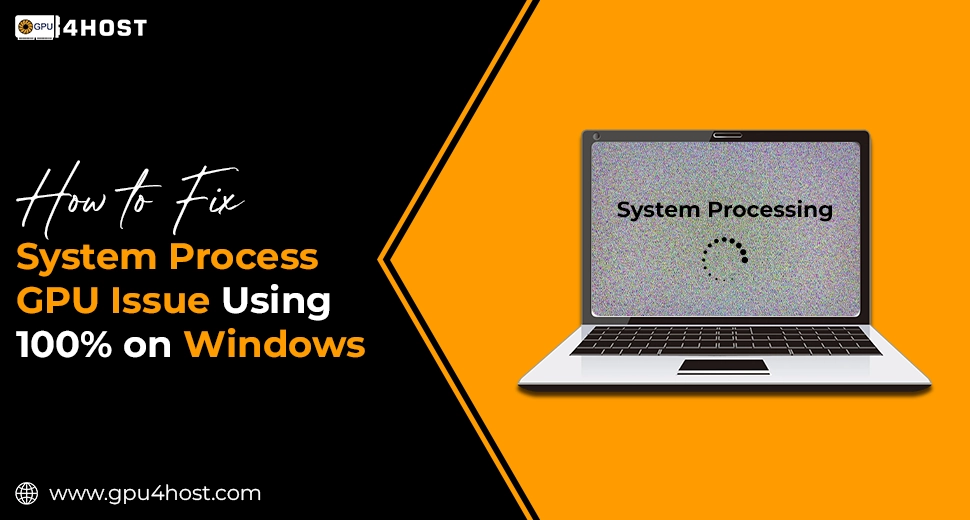How to Fix System Process GPU Issue Using 100% on Windows
Have you ever just opened the Task Manager only to check out that the GPU issue related to the System process is consuming nearly 100% of your graphics card’s resources? You are not all alone. While high GPU utilization is simply expected at the time of gaming, 3D graphics rendering, or AI image generation, it shouldn’t happen at the time of idle or light projects, mainly under the “System” process.
This knowledge base guide will help you classify, diagnose, and troubleshoot the System process GPU issue on Windows machines step-by-step, even if you are utilizing a consumer PC or an advanced setup such as a GPU dedicated server or GPU cluster.
What Is the “System” Process & Why Is It Using GPU?
In the case of Windows, the “System” process is the main part of the OS kernel. It easily handles low-level tasks such as driver interactions and hardware communication. Generally, it should utilize very few GPU assets. If you are noticing it using 80 to 100% GPU constantly, it’s a red flag that something isn’t correct.
This System process GPU issue may not easily crash your system instantly, but it can:
- Throttle all other projects
- Excess heating of your GPU
- Delay AI image generation jobs
- Waste helpful GPU assets—mainly on a GPU server
Common Reasons for System Process GPU Issue
Here are the most common triggers for this problem:
- Outdated or corrupt GPU drivers
- Windows update issues
- Defective background services
- Hardware acceleration errors
- The wrong power plan setup
- Third-party applications misusing GPU APIs
- Malware or cryptominers
How to Fix System Process GPU Issue: Step-by-Step
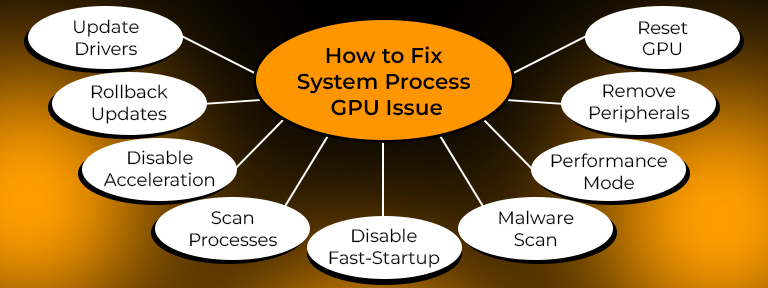
Let’s just take you through how to troubleshoot this practically.
1. Update or Reinstall Your GPU Drivers
Faulty or outmoded drivers are the very first reason behind the system process GPU issue.
Steps:
- Just right-click Start → Device Manager → Display adapters.
- Right-click your GPU (for example, Nvidia A100) → Update Driver.
- Or go to the real Nvidia or AMD site to download the latest driver manually.
Note: If you are utilizing a GPU server or an AI GPU system with the help of GPU4HOST, always allow driver compatibility with the host.
2. Roll Back the Latest Windows Updates
Sometimes, new Windows patches can lead to driver problems.
Steps:
- Settings → Windows Update → Update History → Uninstall Updates.
- Opt for all updates around the time the problem starts.
3. Disable Hardware-Accelerated GPU Scheduling
A corresponding new Windows feature, Hardware-accelerated GPU Scheduling, can lead to unwanted System process GPU issues, mainly on systems running former drivers.
Steps:
- Navigate to: Settings → System → Display → Graphics Settings.
- Toggle off: Hardware-accelerated GPU scheduling.
- Reboot your system.
4. Scan for Background Processes Utilizing GPU
Utilize all the essential “Details” tabs in Task Manager or tools such as Process Explorer to locate services with the help of the GPU backend with the “System” process.
Opt for:
- svchost.exe
- WmiPrvSE.exe
- Any unknown third-party applications with high GPU utilization.
5. Disable Fast Startup
Fast Startup can generally retain faulty GPU states from an older session.
Steps:
- Control Panel → Power Options → Select what power buttons do.
- Click Change settings is unavailable at present.
- Uncheck Turn on fast startup.
6. Run a Complete Malware Scan
Several malware keep themselves unrecognizable under the “System” process and utilize your GPU for the crypto mining process. Utilize reliable tools such as:
- Malwarebytes
- Windows Defender
- Kaspersky
This whole step is very important if you are noticing high GPU loads on the right or newly set up GPU hosting environments.
7. Switch to High-Performance Power Plan
Low power solutions can lead to incompatible GPU behavior—mainly on hybrid GPU/CPU loads.
Steps:
- Control Panel → choose Power Options → Select High Performance
- On GPU4HOST setups or a GPU cluster, select Ultimate Performance if available.
8. Disconnect External Monitors or Docking Stations
Sometimes, display issues (mainly on laptops or multi-monitor workstations) lead to the system process GPU issue.
Just try unplugging external monitors and rebooting your system. Check if the utilization drops.
9. Reset GPU via Device Manager (Instant Fix)
If the GPU utilization is still stuck at 100% with no processes showing, just try this:
Steps:
- Device Manager → Display Adapters → Disable GPU → Wait 5 seconds → Enable again.
It resets the GPU kernel context and may troubleshoot the stuck system process GPU issue.
Bonus: Checking GPU Usage the Ideal Way
Utilize these tools to diagnose and check GPU utilization over time:
- GPU-Z: Right temperature, load, and memory utilization
- NVIDIA-SMI: CLI-based tool for powerful GPU performance (best for a GPU server and a GPU cluster)
- Task Manager: For consumer systems
- nTop / DCGM: For data center GPUs such as Nvidia A100
If You’re on a GPU Server or Cloud Server Setup
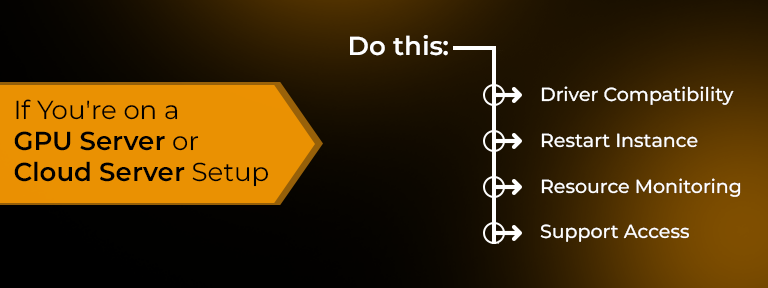
If you are constantly running tasks on a GPU dedicated server or a well-known GPU hosting platform such as GPU4HOST, high GPU utilization by the “System” process is a complete waste of cloud assets and money.
Do this:
- Opt for VM driver compatibility.
- Restart your cloud instance.
- Check shared resource growth if utilizing multi-tenant GPU clusters.
- Contact us for 24/7 support, generally for hardware-level diagnostics.
Final Thoughts
The System process GPU issue in the case of Windows isn’t always simple to catch, but it’s easily fixable. Even if you are a modern gamer, a content creator, or an AI developer utilizing GPU4HOST for high-level inference, understanding and handling GPU usage is key to blazing-fast performance.
Always Remember:
- Keep every single driver clean and updated.
- Disable unwanted services.
- Monitor GPU utilization constantly.
With all these available fixes, your GPU should be back to doing what it really does best—powering innovation, speed, and intelligence.